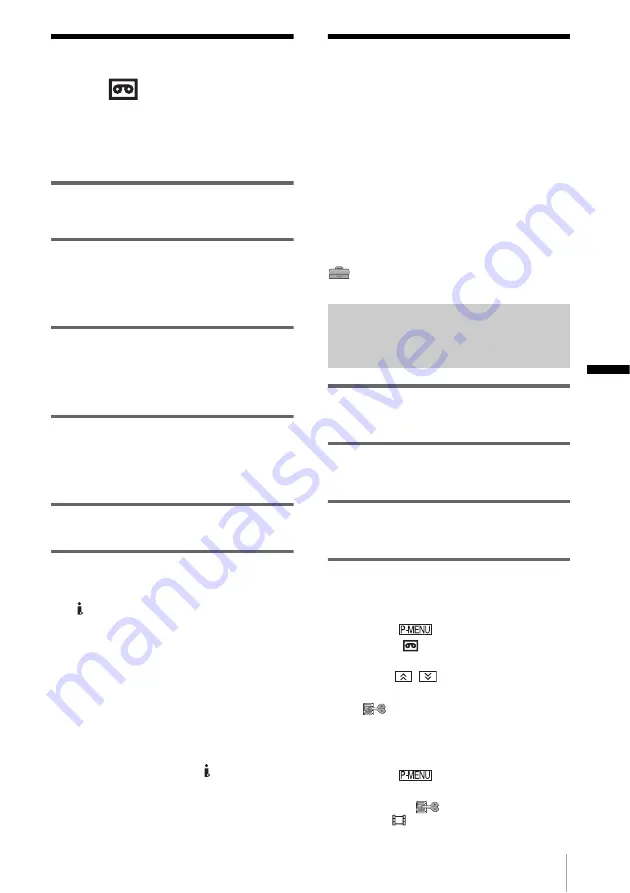
Du
b
b
in
g
/E
d
itin
g
Dubbing/Editing
87
Dubbing to another
tape
You can copy and edit the picture played
back on your camcorder to other recording
devices (such as VCRs).
1
Connect your VCR to your camcorder
as a recording device (p. 86).
2
Prepare your VCR for recording.
• Insert a cassette for recording.
• If your VCR has an input selector, set it to
the input mode.
3
Prepare your camcorder for playback.
• Insert the recorded cassette.
• Slide the POWER switch to select the
PLAY/EDIT mode.
4
Start the playback on your camcorder,
and record it on the VCR.
Refer to the operating instructions supplied
with your VCR for details.
5
When the dubbing is finished, stop
your camcorder and the VCR.
b
Notes
• When your camcorder is connected to the VCR via
the DV Interface, you cannot record the title,
indicators, information for the Cassette Memory,
and words entered on the index screen of the
“Memory Stick.”
• When dubbing using the A/V connecting cable,
press DISPLAY/BATT INFO to hide indicators
such as time code (p. 51). Otherwise, they will be
recorded on the tape.
• To record the date/time and camera settings data,
have them displayed on screen (p. 51).
• Pictures edited with Picture effect ([PICT. EFFECT]
p. 68), Digital effect (p. 40, 47), or Playback zoom
(p. 50) cannot be output via the DV Interface.
• When connected using the i.LINK cable, the
recorded picture becomes rough when a picture is
paused on your camcorder while recording to a
VCR.
Recording pictures
from a VCR or TV
You can record and edit pictures or TV
programs from a VCR or TV on a tape or a
“Memory Stick” inserted in your camcorder.
You can also record a scene as a still image
on a “Memory Stick.”
Insert a cassette or a “Memory Stick” for
recording in your camcorder. If you have
connected the A/V connecting cable, select
the input signal in [VIDEO INPUT] in the
(STANDARD SET) menu (p. 77).
Recording movies
1
Connect your TV or VCR to your
camcorder (p. 86).
2
If you are recording from a VCR,
insert a cassette.
3
Slide the POWER switch to select the
PLAY/EDIT mode.
4
Operate your camcorder to record
movies.
When recording on a tape
1
Touch .
2
Touch [
REC CTRL].
If the item is not displayed on the screen,
touch
/
. If you cannot find it,
touch [MENU], and select it from the
(EDIT/PLAY) menu (p. 73).
3
Touch [REC PAUSE].
When recording on a “Memory
Stick”
1
Touch .
2
Touch [MENU].
3
Select the
(EDIT/PLAY) menu,
then [
REC CTRL].
,
continued






























