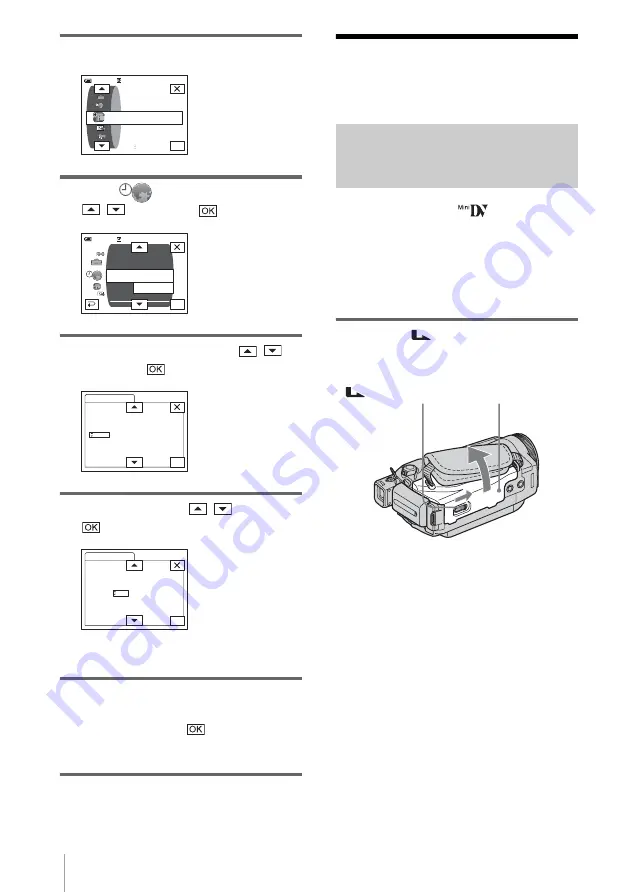
Getting started
20
4
Touch [MENU].
5
Select
(TIME/LANGU.) with
/
, then touch
.
6
Select [CLOCK SET] with
/
,
then touch
.
7
Set [Y] (year) with
/
, then touch
.
You can set any year up to the year 2079.
8
Set [M] (month), [D] (day), hour and
minute in the same way as was done in
step 7, then touch
.
For midnight, set it to 12:00AM.
For midday, set it to 12:00PM.
Step 6: Inserting the
recording media
Inserting a cassette tape
You can use mini DV
cassettes only.
For details on these cassettes (such as write-
protection), see page 126.
b
Note
• Do not force the cassette into the compartment. This
may cause a malfunction of your camcorder.
1
Slide the
OPEN/EJECT lever in
the direction of the arrow and open the
lid.
The cassette compartment automatically
comes out and opens up.
OK
60min
PROGRAM AE
CAMERA SET
SPOT METER
EXPOSURE
– : – – : – –
OK
60min
CLOCK SET
A. SHUT OFF
WORLD
MENU ROTATE
LANGUAGE
DISPLAY
PROGRAM AE
––:––:––
– : – – : – –
OK
CLOCK SET
DATE
2004
Y
JAN
M
1
D
12: 00
AM
– : – – : – –
OK
CLOCK SET
DATE
2004
Y
JAN
M
1
D
12: 00
AM
– : – – : – –
Lid
OPEN/EJECT lever
















































