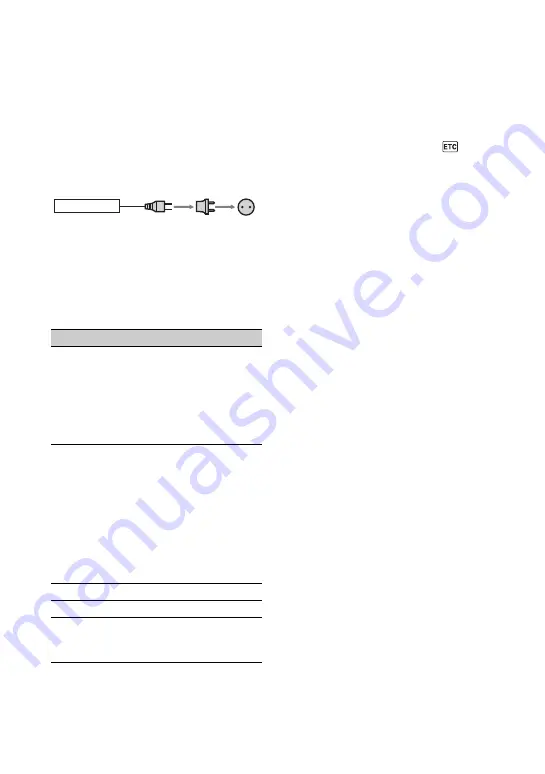
64
Additional Information
Using your camcorder abroad
Power supply
You can use your camcorder in any
country/region using the AC Adaptor
supplied with your camcorder within the
AC 100 V to 240 V, 50/60 Hz range.
Use a commercially available AC plug
adaptor [a], if necessary, depending on the
design of the wall outlet [b].
On TV color systems
Your camcorder is NTSC system, so its
picture can only be viewed on a NTSC
system TV with an AUDIO/VIDEO input
jack.
Simple setting of the clock by time
difference
You can easily set the clock to local time
abroad by the time difference you are in.
Select [WORLD TIME] in the
(OTHERS) menu, then set the time
difference (p. 47).
System
Used in
NTSC
Bahama Islands, Bolivia,
Canada, Central America, Chile,
Colombia, Ecuador, Guyana,
Jamaica, Japan, Korea, Mexico,
Peru, Surinam, Taiwan,
the Philippines, the U.S.A.,
Venezuela, etc.
PAL
Australia, Austria, Belgium,
China, Czech Republic,
Denmark, Finland, Germany,
Holland, Hong Kong, Hungary,
Italy, Kuwait, Malaysia,
New Zealand, Norway, Poland,
Portugal, Singapore,
Slovak Republic, Spain,
Sweden, Switzerland, Thailand,
United Kingdom, etc.
PAL - M
Brazil
PAL - N
Argentina, Paraguay, Uruguay.
SECAM
Bulgaria, France, Guiana, Iran,
Iraq, Monaco, Russia, Ukraine,
etc.
AC-L25A/L25B
[a]
[b]
Summary of Contents for DCR-HC28 - Minidv Handycam Camcorder
Page 21: ...21 Getting Started ...
Page 33: ...33 Recording Playback ...
Page 89: ......
Page 90: ......
Page 91: ......
















































