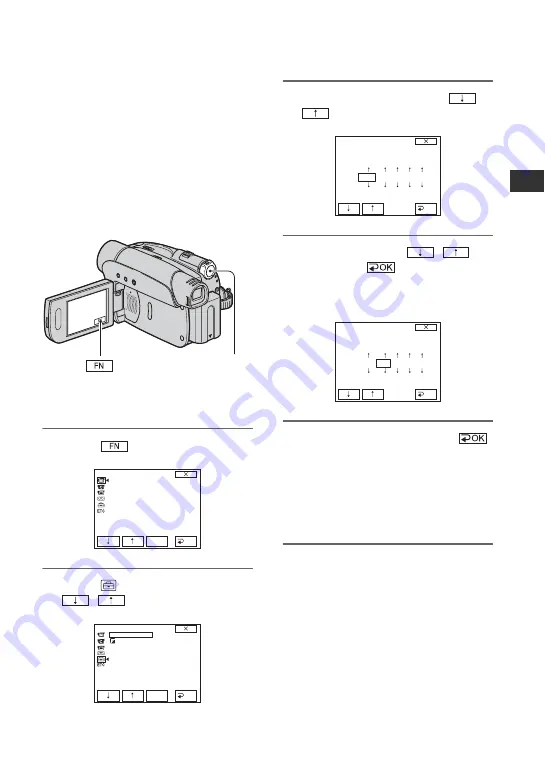
19
Ge
tt
in
g
S
ta
rte
d
Step 6: Setting the date and time
Set the date and time when using this
camcorder for the first time. If you do not
set the date and time, the [CLOCK SET]
screen appears every time you turn on your
camcorder or change the POWER switch
position.
• If you do not use your camcorder for
about 3
months
, the built-in rechargeable battery gets
discharged and the date and time settings may
be cleared from the memory. In that case,
charge the rechargeable battery and then set the
date and time again (p. 71).
Skip to step
4
when you set the clock for
the first time.
1
Touch
t
[MENU].
2
Select
(SETUP MENU) with
/
, then touch [EXEC].
3
Select [CLOCK SET] with
/
, then touch [EXEC].
4
Set [Y] (year) with
/
,
then touch
.
You can set any year up to the year
2079.
5
Set [M] (month), then touch
and repeat for [D] (day), [H] (hour)
and [M] (minute).
For midnight, set it to 12:00 AM.
For midday, set it to 12:00 PM.
The clock starts.
• The date and time are not displayed while
recording, but they are automatically recorded
on the tape, and can be displayed during
playback (see page 39 for [DATA CODE]
(During Easy Handycam operation, you can set
only [DATE/TIME])).
POWER switch
MANUAL SET
PROGRAM AE
P EFFECT
AUTO SHTR
EXEC
RET.
SETUP MENU
CLOCK SET
LANGUAGE
DEMO MODE
EXEC
RET.
--:--:--
CLOCK SET
Y
M
D
H
M
OK
2 0 0 7 JAN
1
: 0 0
12
AM
CLOCK SET
OK
Y
M
D
H
M
2 0 0 7 J A N
: 0 0 AM
1
1 2
Summary of Contents for DCR-HC28 - Minidv Handycam Camcorder
Page 21: ...21 Getting Started ...
Page 33: ...33 Recording Playback ...
Page 89: ......
Page 90: ......
Page 91: ......






























