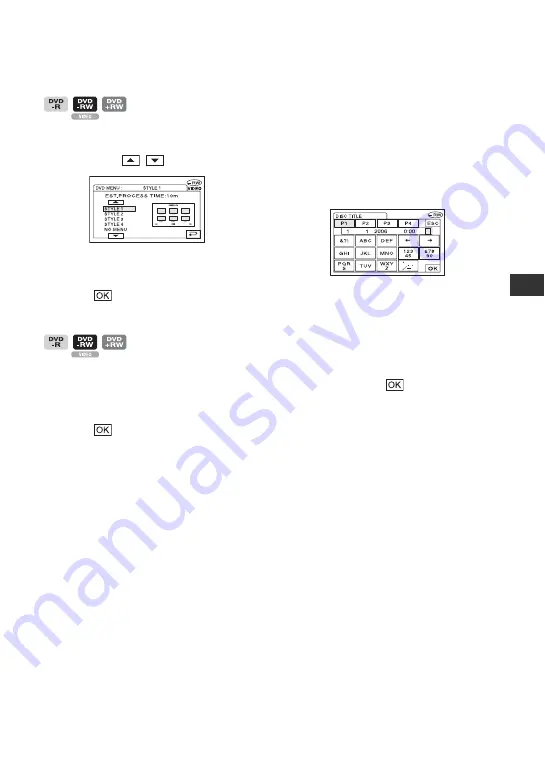
57
Pl
To select a DVD menu style
1
Touch [DVD MENU].
2
Select the desired style from 4 types of
pattern with
/
.
Select [NO MENU] if you do not create
a DVD menu.
3
Touch
t
[END].
To change a Photomovie setting
1
Touch [PHOTOMOVIE].
2
Touch [YES].
Select [NO] if you do not create a
Photomovie.
3
Touch
t
[END].
• It may take more time for finalizing when you
create a Photomovie since the more still images
recorded on the disc, the more time it takes to
create a Photomovie.
• You can view still images in the JPEG format
using a DVD drive on your computer without
creating a Photomovie (p.59).
• You cannot create a Photomovie on a DVD-RW
(VR mode) in this step. Customize it on the EDIT
screen (p.92).
To change the disc title
1
Touch [DISC TITLE].
2
Delete unnecessary characters by
touching [
T
].
The yellow cursor moves and characters
are deleted from the end.
3
Select the type of a character, then touch
the desired character.
To erase a character: Touch [
T
].
To insert a space: Touch [
t
].
4
Touch [
t
] as you register a character to
move to the next entry point.
• Up to 20 characters can be registered.
5
When you have finished entering
characters, touch
.
The disc title changes to the one you
entered.
6
Touch [END].
• You can enter the title up to 20 characters.
• When you change a disc title already set by other
devices, the 21st and subsequent characters are
deleted.
Summary of Contents for DCR-DVD705E
Page 7: ...7 ...
Page 33: ...33 Easy Handycam using your camcorder with automatic settings ...
Page 93: ...93 Editing on DVD Handycam ...
Page 150: ......






























