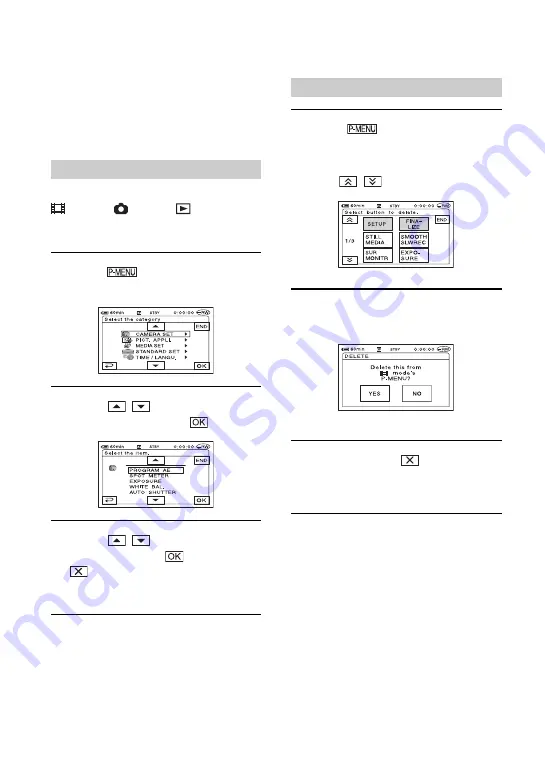
82
You can add desired setup items to Personal
Menu, and customize Personal Menu
settings. This is convenient if you add
frequently used setup items to Personal
Menu.
You can add up to 27 setup items for
(Movie), (Still)
or PLAY/EDIT.
Delete a less important setup item, if you
want to add more.
1
Touch
t
[P-MENU SET UP]
t
[ADD].
2
Touch
/
to select a setup
category, then touch
.
3
Touch
/
to select a setup
item, then touch
t
[YES]
t
.
The setup item is added to the end of list.
1
Touch
t
[P-MENU SET UP]
t
[DELETE].
If the desired setup item is not displayed,
touch /
.
2
Touch the setup item that you want
to delete.
3
Touch [YES]
t
.
• You cannot delete [SETUP], [FINALIZE]
and [P-MENU SET UP].
Customizing Personal Menu
Adding a setup item
Deleting a setup item
















































