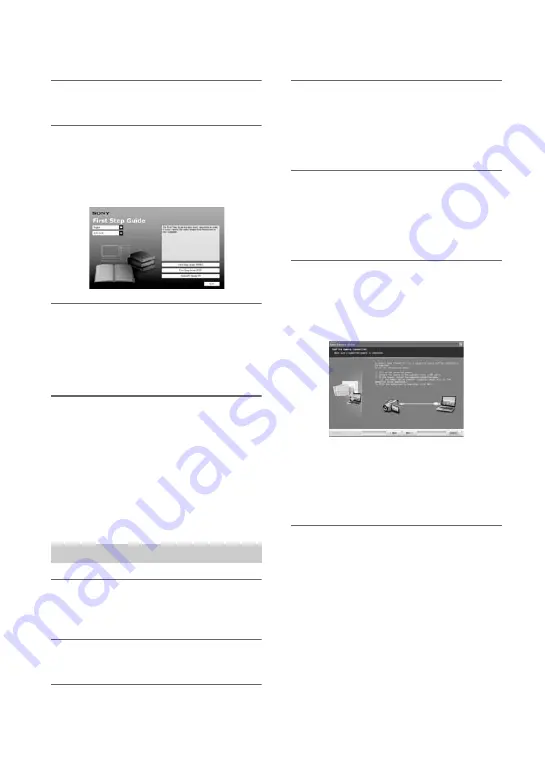
82
Installing the “First Step Guide” and software (Continued)
4
Click [FirstStepGuide].
5
Select the desired language and
the model name of your
camcorder from the pull-down
menu.
6
Click [FirstStepGuide(HTML)].
Installation starts.
When [Save is complete] appears, click
[OK] to finish the installation.
To install the “First Step Guide” in
PDF
In step
6
, click [FirstStepGuide(PDF)].
To install the software “Adobe
Reader” to display the PDF file
In step
6
, click [Adobe(R) Reader(R)].
1
Perform steps 1 to 3 in “Installing
the “First Step Guide”” (p. 81).
2
Click [Install].
3
Select the language for the
application to be installed, then
click [Next].
4
Check your area and country/
region, then click [Next].
The software is set up for your selected
country/region.
5
Read [License Agreement], select
[I accept the terms of the license
agreement] when you agree, then
click [Next].
6
Connect your camcorder to your
computer via a USB cable, then
click [Next] on the connection
confirmation screen.
b
Notes
• Even if a screen prompting you to restart
your computer appears, you do not need to
restart it at this time. Restart your computer
after completing the installation..
7
Follow the on-screen instructions
to install the software.
Depending on the computer, you may
need to install third party software
(shown below). If the installation screen
appears, follow the instructions to
install the required software.
x
Sonic UDF Reader
Software required to recognize a DVD-RW
(VR mode)
Installing the software
















































