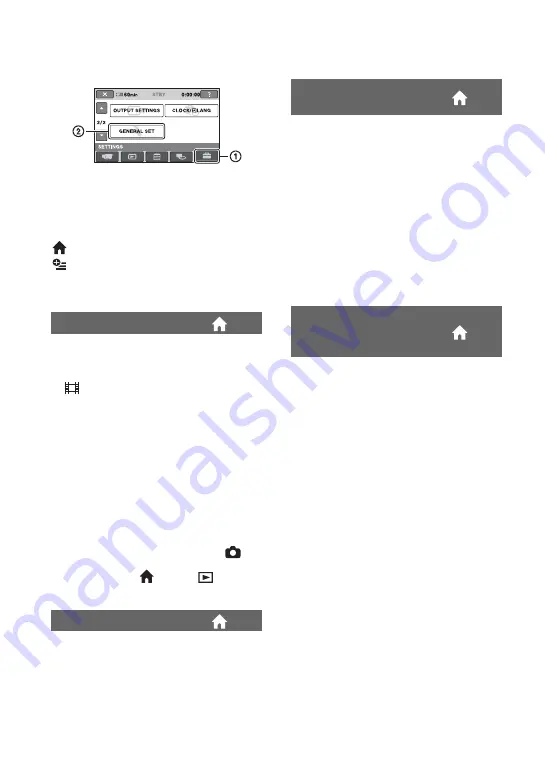
72
GENERAL SET
(Other setup items)
Touch
1
, then
2
.
If the item is not on the screen, touch
v
/
V
to change the page.
How to set
(HOME MENU)
t
page 62
(OPTION MENU)
t
page 73
The default settings are marked with
B
.
The default setting is [ON], allowing you to
view the demonstration in about 10
minutes, after you turn the POWER switch
to
(Movie).
z
Tips
• The demonstration will be suspended in
situations such as those described below.
– When you press START/STOP.
– When you touch the screen during the
demonstration (The demonstration starts
again after about 10 minutes).
– When you slide the disc cover open switch.
– When you remove or insert a “Memory Stick
Duo.”
– When you set the POWER switch to
(Still).
– When you press
(HOME)/
(VIEW
IMAGES).
See page 105.
DEMO MODE
CALIBRATION
B
5min
The camcorder is automatically turned off
when you do not operate your camcorder
for more than approximately 5 minutes.
NEVER
The camcorder is not automatically turned
off.
b
Notes
• When you connect your camcorder to a wall
outlet, [A.SHUT OFF] is automatically set to
[NEVER].
The default setting is [ON], allowing you to
use the supplied Remote Commander
(p. 114).
z
Tips
• Set to [OFF] to prevent your camcorder from
responding to a command sent by another VCR
remote control unit.
A.SHUT OFF (Auto shut
off)
REMOTE CTRL (Remote
control) (DCR-DVD308/
DVD708)






























