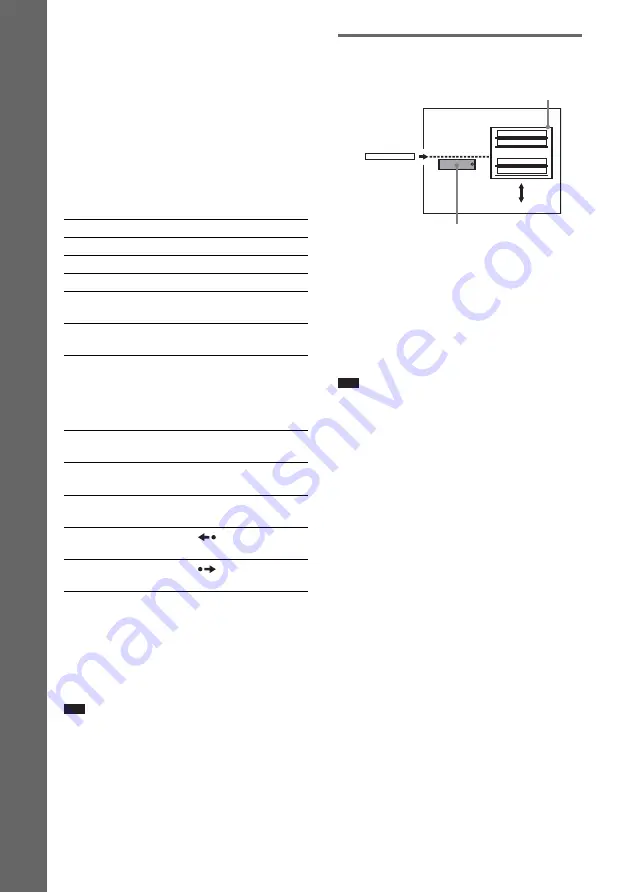
32
US
B
a
si
c
Op
er
a
ti
o
ns
– orange: a disc is loaded in the disc stocker but not
selected.
– The indicator turns off if an unplayable disc is
inserted.
To save the power in standby
mode
Press
"
/
1
while the system turns on. To cancel
standby mode, press
"
/
1
once.
Additional operations
* DVD VIDEOs/DVD-RWs/DVD-Rs only. The
button can be used except for DivX video files
(European models only).
** DVD VIDEOs/DVD-RWs/DVD-Rs/DVD+RWs/
DVD+Rs only. The button can be used except for
DivX video files (European models only).
Note
• You may not be able to use the Instant Replay or
Instant Advance function with some scenes.
About DVD 5-DISC changer
The disc changer consists of a playing unit and a
stocker which transports the discs to the disc slot
and the playing unit.
For example, if you press DISC 3, the stocker
moves until the DISC 3 comes to the position of
the playing unit and then moves the DISC 3 over
the playing unit.
Note
• Do not insert discs while playing.
• Noise may come from the disc changer when
changing discs or turning the system on and off.
However, this is just noise produced by the operation
of the internal mechanisms and does not indicate a
malfunction.
• 8 cm (3-inch) CDs or DVDs cannot be stored in the
stocker.
• Do not insert an 8 cm (3-inch) CD with an 8 cm (3-
inch) adapter. It may damage the system and disc.
To
Press
Stop
x
Pause
X
Resume play after pause
X
or
H
Go to the next chapter,
track, or scene
>
(except for JPEG)
Go back to the preceding
chapter, track, or scene
.
(except for JPEG)
Mute the sound
MUTING. To cancel
muting, press it again
or to
adjust the sound
volume.
Change a disc while playing
another disc
DISC SKIP
Play the desired disc directly DISC 1-5 on the
system.
Stop play and remove the
desired disc
DISC 1-5 and
Z
on the
system.
Replay the previous scene*
(instant replay)
during playback.
Briefly fast forward the
current scene**
(instant advance)
during playback.
DISC 3
DISC 5
DISC 4
DISC 2
DISC 1
Stocker
Playing unit
Disc






























