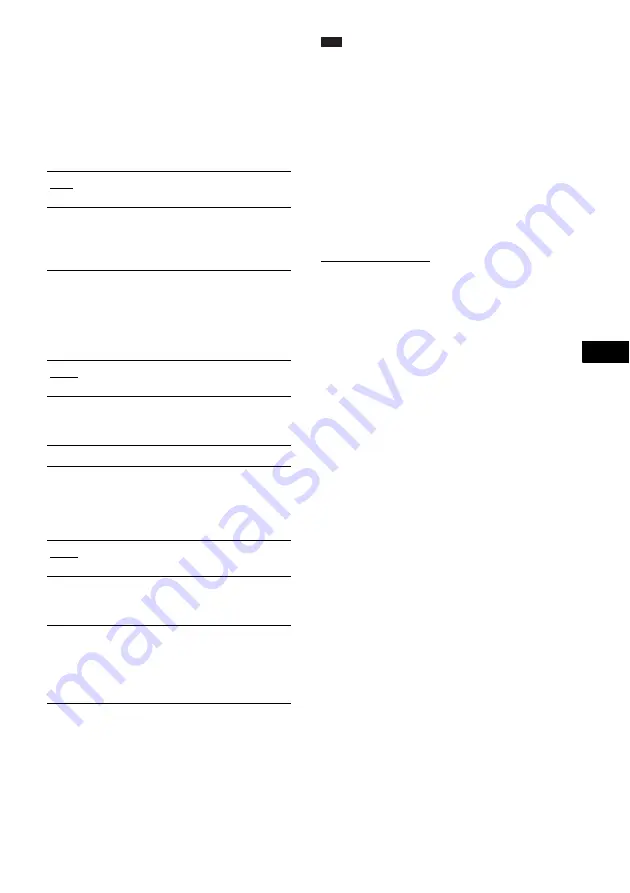
A
d
v
a
n
ced
Settin
g
s a
nd A
d
justm
e
nt
s
97
GB
• If PCM, DTS, Dolby Digital sound, and MPEG audio
tracks have the same number of channels, the system
selects PCM, DTS, Dolby Digital sound, and MPEG
audio tracks in this order.
x
[MULTI-DISC RESUME] (DVD VIDEO/
VIDEO CD only)
Switches the Multi-disc Resume setting on or
off.
x
[AUDIO DRC] (DVD VIDEO only)
Narrows the dynamic range of the sound track.
Useful for watching movies at low volume late
at night.
x
[AUDIO (HDMI)]
Selects the type of audio signal output from the
HDMI OUT jack.
Note
• A loud noise (or no sound) will be output if you
connect the system to a TV that is not compatible
with DOLBY DIGITAL/DTS (digital theater system)
signals and [AUTO] is selected. In this case, select
[PCM].
• When you connect the system and TV with the HDMI
cord and [AUTO] or [PCM] is selected, AUDIO
DRC, A/V SYNC, BASS/TREBLE, MOVIE/
MUSIC, and sound field are not applied to the sound
that is output from the TV.
x
[DivX]
Displays the registration code for this system.
For more information, go to
http://www.divx.com on the Internet.
[ON]
Stores the resume settings in
memory for up to 40 discs.
[OFF]
Does not store the resume settings
in memory. Playback restarts at
the resume point only for the
current disc in the system.
[OFF]
No compression of dynamic
range.
[STANDARD]
Reproduces the sound track with
the kind of dynamic range that the
recording engineer intended.
[MAX]
Compresses dynamic range fully.
[OFF]
The sound is not output from the
HDMI OUT jack.
[AUTO]
Outputs audio signals that is
matched to the requested audio
stream from the connected TV.
[PCM]
Converts Dolby Digital, DTS
(digital theater system), or 96
kHz/24 bit PCM (pulse code
modulation) signals to 48 kHz/ 16
bit PCM (pulse code modulation).
Summary of Contents for DAV-LF1H
Page 127: ......
















































