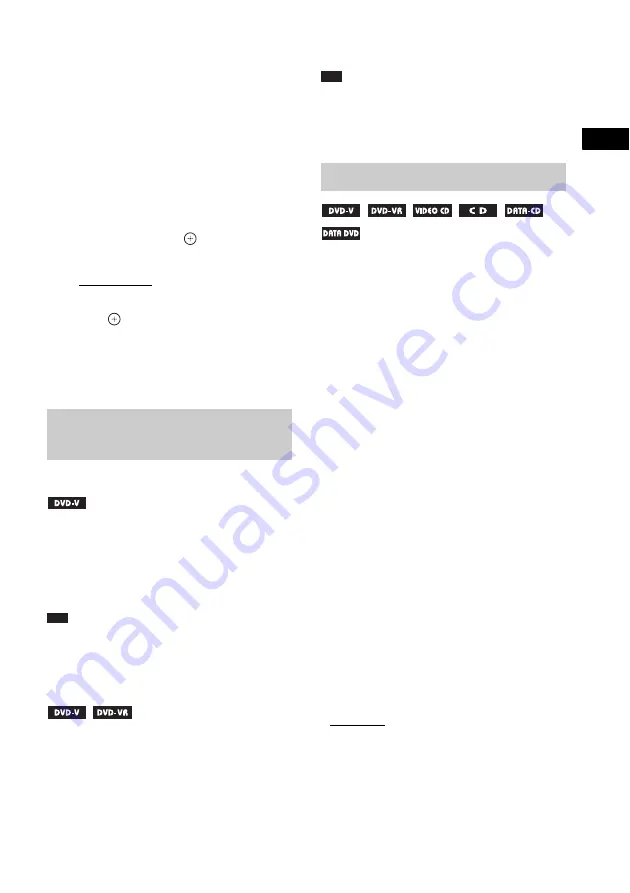
Dis
c
31
US
of the internal mechanisms and does not indicate a
malfunction.
To turn on/off the DISC 1-5
indicators’ illumination
When you do not operate the system for more
than 30 minutes, the illumination of the DISC 1-
5 indicators starts automatically. You can turn
the illumination on/off.
1
Press SYSTEM MENU.
2
Press
X
/
x
repeatedly until “ILLUM
MODE” appears in the front panel
display, then press
or
c
.
3
Press
X
/
x
to select a setting.
• “ILLUM ON”: On.
• “ILLUM OFF”: Off.
4
Press .
The setting is made.
5
Press SYSTEM MENU.
The system menu turns off.
To change the angles
If various angles (multi-angles) for a scene are
recorded on a DVD VIDEO, you can change the
viewing angle.
Press ANGLE during playback to select the
desired angle.
Note
• Depending on the DVD VIDEO, you may not be able
to change the angle even if multi-angles are recorded
on the DVD VIDEO.
To display the subtitles
If subtitles are recorded on a disc, you can turn
the subtitles on/off during playback. If
multilingual subtitles are recorded on the disc,
you can change the subtitle language during
playback, or turn the subtitles on/off whenever
you want.
Press SUBTITLE during playback to select
the desired subtitle language.
Note
• Depending on the DVD VIDEO, you may not be able
to change the subtitles even if multilingual subtitles
are recorded on the disc. You also may not be able to
turn them off.
When the system is playing a DVD VIDEO
recorded in multiple audio formats (PCM,
Dolby Digital, MPEG audio, or DTS), you can
change the audio format. If the DVD VIDEO is
recorded with multilingual tracks, you can also
change the language.
With a VIDEO CD, CD, DATA CD, or DATA
DVD, you can select the sound from the right or
left channel and listen to the sound of the
selected channel through both the right and left
speakers.
You cannot change the sound for a Super Audio
CD.
Press AUDIO repeatedly during playback to
select the desired audio signal.
x
DVD VIDEO
Depending on the DVD VIDEO, the choice of
language varies.
When 4 digits are displayed, they indicate a
language code. See “Language Code List”
(page 80) to confirm which language the code
represents. When the same language is
displayed two or more times, the DVD VIDEO
is recorded in multiple audio formats.
x
DVD-VR
The types of sound tracks recorded on a disc are
displayed.
Example:
• [1: MAIN] (main sound)
• [1: SUB] (sub sound)
• [1: MAIN+SUB] (main and sub sound)
• [2: MAIN]
• [2: SUB]
• [2: MAIN+SUB]
Displaying multi-angles and
subtitles
Changing the sound






























