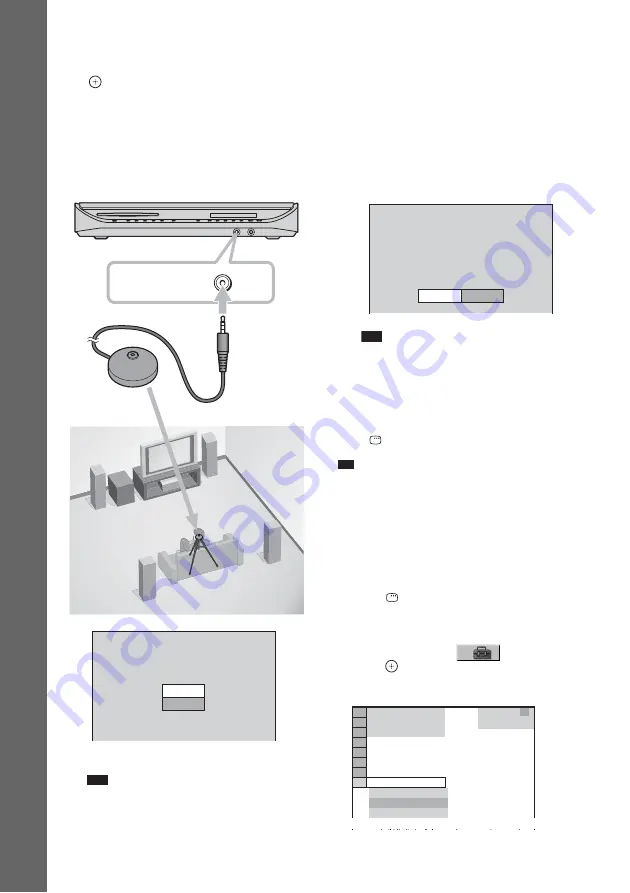
22
US
Getting
Star
ted – B
A
SIC
–
10
Connect the calibration mic to the
A.CAL MIC jack on the front panel and
press
X
/
x
to select [YES], then press
.
Set up the calibration mic at the ear level
using a tripod, etc. (not supplied). The front
of each speaker should face the calibration
mic, and there should be no obstruction
between the speakers and the calibration
mic. Be quiet during the measurement.
Auto Calibration starts.
Note
• Loud test sound is output when [AUTO
CALIBRATION] starts. You cannot turn the
volume down. Give consideration to children
and neighbor.
• Avoid being in the measurement area and
making noise during the measurement (which
takes about 1 minute), as it may interfere with
measurement.
11
Unplug the calibration mic and press
C
/
c
to select [YES].
Quick Setup is finished. All connections
and setup operations are complete.
Note
• Reflections from walls or the floor may affect
measurements.
• If measurement fails, follow the message then
retry [AUTO CALIBRATION].
To quit the Quick Setup
Press
DISPLAY in any Step.
Tip
• If you change the position of the speakers, reset the
speaker settings. See “Getting Optimal Surround
Sound for a Room” (page 74) and “Calibrating the
Appropriate Settings Automatically” (page 76).
• If you want to change any of the settings, see “Using
To recall the Quick Setup display
1
Press
DISPLAY when the system is in
stop mode.
The Control Menu appears.
2
Press
X
/
x
to select
[SETUP], then
press .
The options for [SETUP] appear.
A.CAL MIC
Calibration mic
Connect calibration mic. Start
measurement?
YES
AUTO CALIBRATION
NO
FRONT L :
FRONT R :
CENTER :
SUBWOOFER :
SURROUND L :
SURROUND R :
If OK, unplug calibration mic and select
YES.
YES
16ft 4.8m 0.0dB
16ft 4.8m 0.0dB
16ft 4.8m + 1.0dB
16ft 4.8m + 4.0dB
10ft 3.0m - 2.0dB
10ft 3.0m - 2.0dB
Measurement complete.
NO
1 2 ( 2 7 )
QUICK
QUICK
RESET
DVD VIDEO
BNR
: :
1 8 ( 3 4 )
CUSTOM
















































