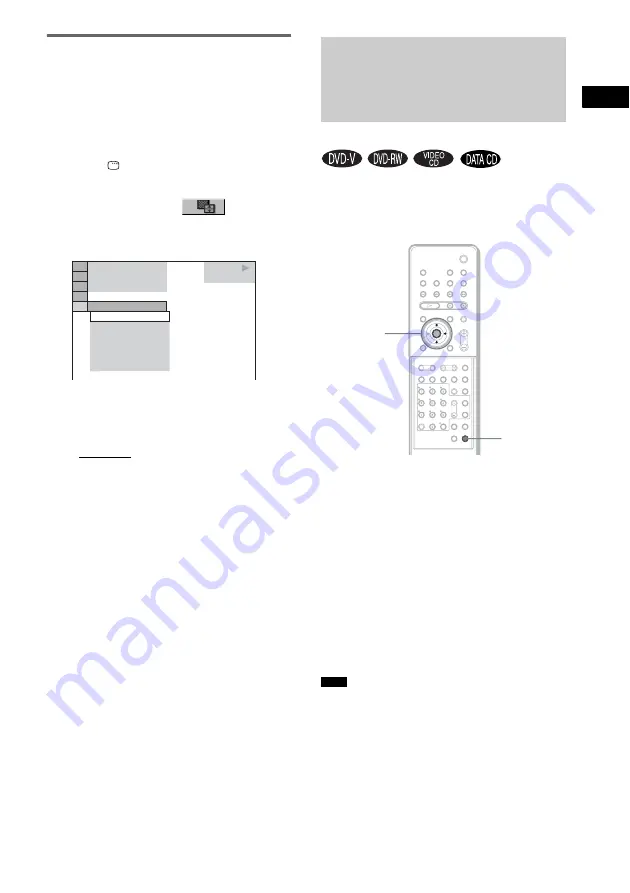
Pla
y
ing D
iscs
45
US
Selecting an effect for image
files in the slide show
(JPEG only)
When you play a JPEG image file, you can
select the effect to be used when viewing the
slide show.
1
Press
DISPLAY
twice.
The Control Menu for JPEG appears.
2
Press
X
/
x
to select
[EFFECT],
then press ENTER.
The options for [EFFECT] appear.
3
Press
X
/
x
to select the setting you
want.
The default setting is underlined.
• [MODE1]: The image sweeps in from top
to bottom.
• [MODE2]: The image stretches out from
left to right of the screen.
• [MODE3]: The image stretches out from
the center of the screen.
• [MODE4]: The images randomly cycle
through the effects.
• [MODE5]: The next image slides over the
previous image.
• [OFF]: Turns off this function.
4
Press ENTER.
The selected setting takes effect.
When the sound does not match the pictures on
the screen, you can adjust the delay between the
picture and sound.
1
Press AMP MENU.
2
Press
X
/
x
repeatedly until “A/V SYNC”
appears in the front panel display, then
press ENTER or
c
.
3
Press
X
/
x
to select the setting.
• SYNC OFF: does not adjust.
• SYNC ON: adjusts the difference
between picture and sound.
4
Press ENTER or AMP MENU.
The AMP menu turns off.
• Depending the input stream, this function may not be
effective.
1 0 / 2 3 / 2 0 0 4
1(
MODE1
DATA CD
JPEG
MODE1
MODE2
MODE3
MODE4
MODE5
OFF
4)
3 (
12)
Adjusting the Delay
Between the Picture and
Sound
(A/V SYNC)
Note
AMP MENU
X/x/c
ENTER
With cover opened.






























