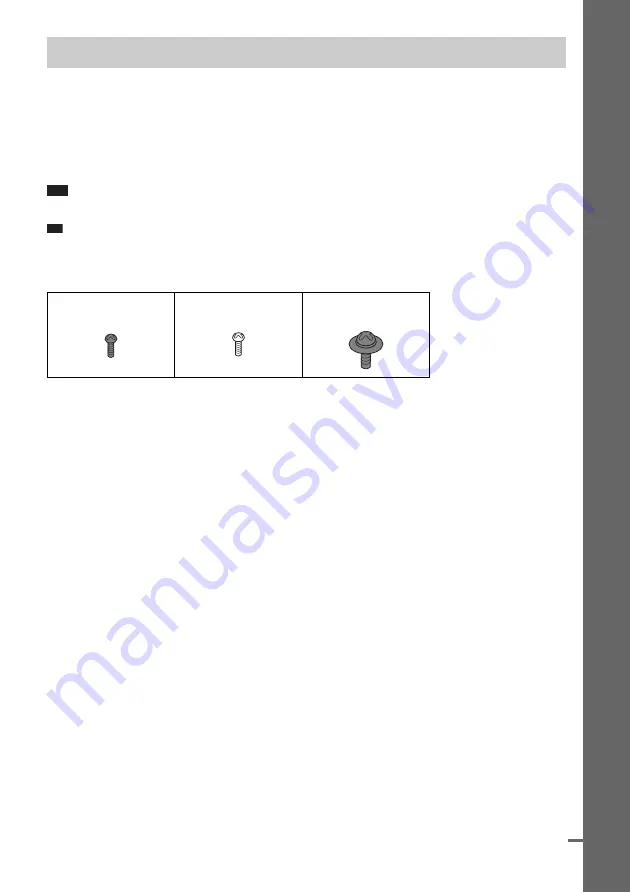
9
GB
Ge
tting
Star
te
d –
B
A
SIC –
Before connecting the speakers, attach the speaker stand to the speaker.
(For the front and surround speakers.)
The procedure of assembling for the surround speaker (L) (the left surround speaker) is slightly
different from the others. (The surround speaker (L) has the IR receiver.) Any difference in procedure
is clearly indicated in the text, for example, “For the surround speaker (L).”
About how to connect the speaker cords to the SPEAKER jacks, see page 17.
Note
• Spread a cloth on the floor to avoid damaging the floor.
Tip
• You can use the speaker without the speaker stand by installing it on the wall (page 27).
Use the screws illustrated below.
1
Thread the speaker cord (and the speaker system cord) through the hole on the base
and post.
About the speaker cord
The connector and color tube of the speaker cords are the same color as the label of the jacks to be
connected.
Use the speaker cords as follows:
• Front speaker (L): White
• Front speaker (R): Red
• Surround speaker (R): Gray
• Surround speaker (L): Blue (used in Step 4)
Step 1: Assembling the Speakers
Screw (small, black)
Screw (small, silver)
Screw (large, with
washer)
continued










































