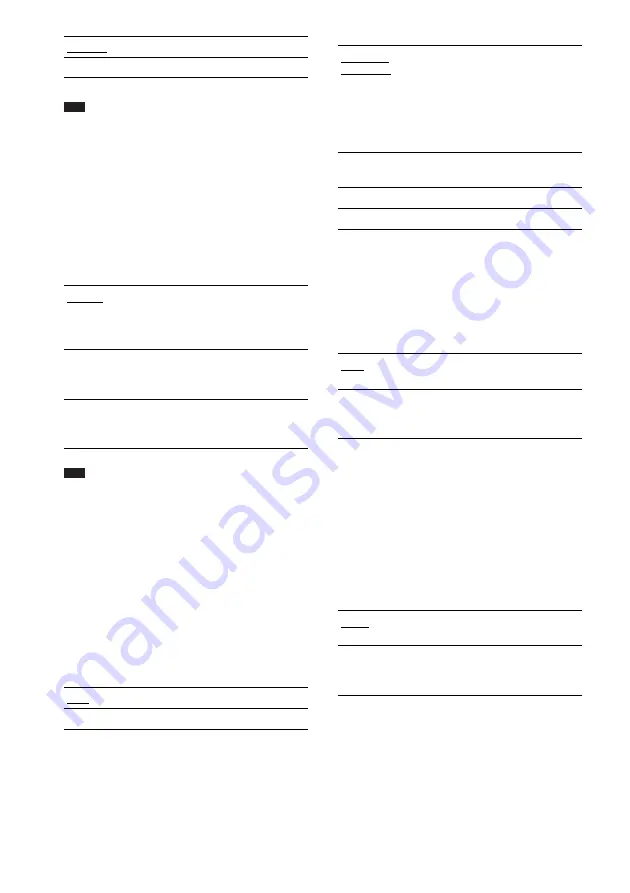
84
GB
Note
• If the playback picture becomes distorted, set
[YC
B
C
R
] to [RGB].
• If the HDMI OUT jack is connected to equipment
with a DVI jack, [RGB] signals will be automatically
output even when you select [YC
B
C
R
].
x
[COLOR SYSTEM (VIDEO CD)] (Asian,
Australian, and Middle Eastern models
only)
Select the color system when you play a VIDEO
CD.
Note
• You cannot change the color system of the disc itself.
• You can change the color system of the system
according to the connected TV (page 18).
x
[SCREEN SAVER]
The screen saver image appears when you leave
the system in pause or stop mode for 15 minutes,
or when you play back a Super Audio CD, CD,
DATA CD (MP3 audio), or DATA DVD for more
than 15 minutes. The screen saver will help
prevent your display device from becoming
damaged (ghosting). Press any button (e.g.,
H
button) to cancel the screen saver.
x
[BACKGROUND]
Selects the background color or picture on the
TV screen in stop mode or while playing a Super
Audio CD, CD, DATA CD (MP3 audio), or
DATA DVD.
x
[BLACK LEVEL]
(Except for Asian, Australian, and Middle
Eastern models)
Selects the black level (setup level) for the video
signals output from the jacks other than
COMPONENT VIDEO OUT/HDMI OUT.
x
[BLACK LEVEL (COMPONENT OUT)]
(Except for Asian, Australian, and Middle
Eastern models)
Selects the black level (setup level) for the video
signals output from the COMPONENT VIDEO
OUT jacks.
You cannot select this and the setting is not
effective when the system outputs progressive
signal.
x
[4:3 OUTPUT]
This setting is effective only when you set [TV
TYPE] in [SCREEN SETUP] to [16:9]
(page 83). Adjust to watch 4:3 aspect ratio
progressive signals. If you can change the aspect
ratio on your progressive format compatible TV,
change the setting on your TV, not the system.
[YC
B
C
R
]
Outputs YC
B
C
R
signals.
[RGB]
Outputs RGB signals.
[AUTO]
Outputs the video signal in the
system of the disc, either PAL or
NTSC. If your TV uses a DUAL
system, select [AUTO].
[PAL]
Changes the video signal of an
NTSC disc and outputs it in the
PAL system.
[NTSC]
Changes the video signal of a PAL
disc and outputs it in the NTSC
system.
[ON]
Turns on the screen saver.
[OFF]
Turns off the screen saver.
[JACKET
PICTURE]
The jacket picture (still picture)
appears, but only when the jacket
picture is already recorded on the
disc (CD-EXTRA, etc.). If the
disc does not contain a jacket
picture, the [GRAPHICS] picture
appears.
[GRAPHICS]
A preset picture stored in the
system appears.
[BLUE]
The background color is blue.
[BLACK]
The background color is black.
[ON]
Sets the black level of the output
signal to the standard level.
[OFF]
Lowers the standard black level.
Use this when the picture becomes
too white.
[OFF]
Sets the black level of the output
signal to the standard level.
[ON]
Raise the standard black level.
Use this when the picture becomes
too black.
















































