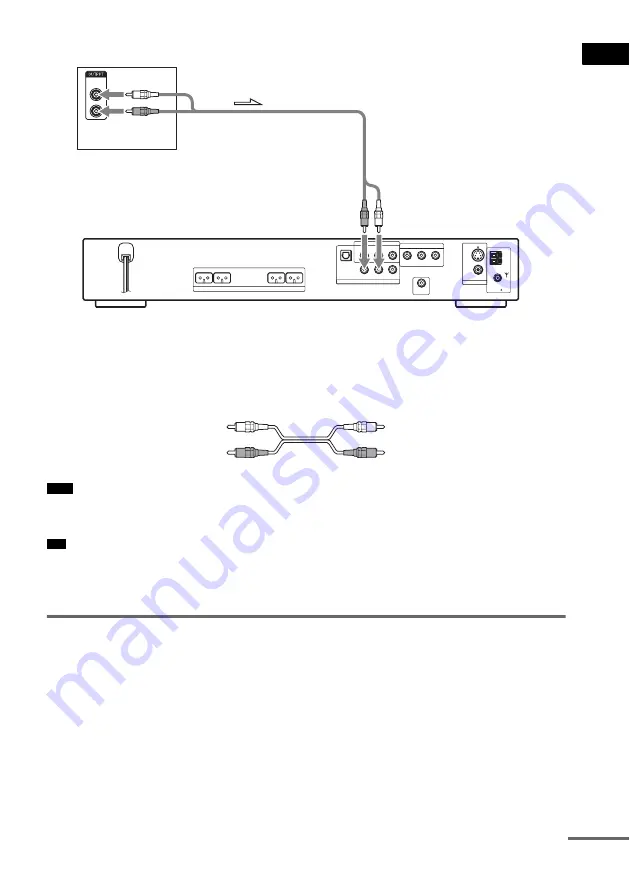
Ge
tting Star
te
d
29
GB
To connect the AUDIO OUT jacks of a TV to the SAT (AUDIO IN) jacks
of this system
Connect a TV to the SAT (AUDIO IN) jacks using an audio cord (not supplied). When connecting a
cord, be sure to match the color-coded sleeves to the appropriate jacks on the components.
• Be sure to make connections securely to avoid hum and noise.
• If your TV does not have AUDIO OUT jacks, you cannot output the TV sound from the speakers of this system.
• To listen to the TV sound, select the function by pressing FUNCTION. For details, see page 68.
• When you want to output the TV sound or stereo sound of a 2 channel source from the 6 speakers, select the “Dolby
Pro Logic,” “Dolby Pro Logic II MOVIE,” or “Dolby Pro Logic II MUSIC” sound field (page 66).
To change the color system (PAL or NTSC)
(Asian, Australian, and Middle Eastern models only)
Depending on the TV to be connected, you may be required to select either PAL or NTSC of the
system.
The initial setting of the system for Australian and Middle Eastern models is PAL.
The initial setting of the system for Asian models is NTSC.
If the color system of the TV is PAL
To set the system to PAL from NTSC, turn on the system by pressing
"
/
1
while pressing
X
on the
system.
You need to hold
X
until the set powers on.
Note
Tip
R
AUDIO
OUT
L
SPEAKER
COAXIAL
FM
75
R AUDIO IN
VIDEO IN
L
R AUDIO IN
VIDEO IN
L
SAT
VIDEO
DIR-T1
COMPONENT VIDEO OUT
AM
FRONT R
FRONT L
CENTER
WOOFER
DIGITAL IN
OPTICAL
Y
PB/CB
PR/CR
VIDEO
S VIDEO (DVD ONLY)
MONITOR OUT
TV
To SAT (AUDIO IN)
White (L/audio)
Red (R/audio)
continued
















































