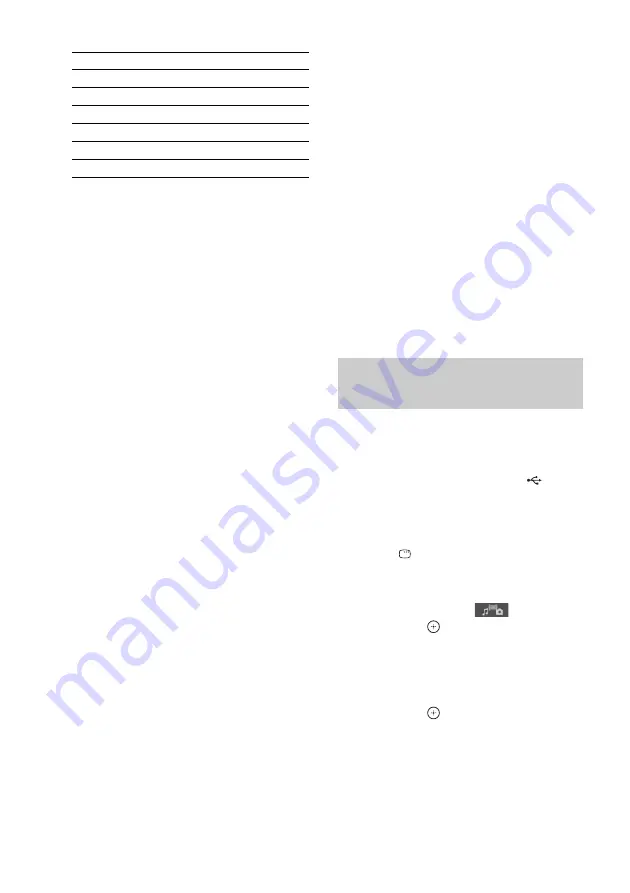
68
GB
• The system can play back the following files.
The system will play back any data with the
extension above, even if it is not MP3/WMA/
AAC/JPEG/DivX/MPEG4 format. Playing
this data may generate a loud noise which
could damage your speaker system.
• The following USB devices/situations can
increase the time it takes to start playback:
– a USB device recorded with a complicated
tree structure.
– when the audio files, JPEG image files, or
video files in another folder have just been
played back.
• Some USB devices cannot be played back on
the system depending on the file format.
• The system can play back to a depth of 8
folders only.
• The system may not be able to play an audio
file, JPEG image file, or video file depending
on the file type.
• When the USB device is inserted, the system
reads all the files on the USB device. If there
are many folders or files on the USB device, it
may take a long time to finish reading the USB
device.
• Do not connect the system and the USB device
through a USB hub.
• With some connected USB devices, after an
operation is performed, there may be a delay
before it is performed by this system.
• This system does not necessarily support all
the functions provided in a connected USB
device.
• Files recorded by a device such as a computer
may not be played back in the order in which
they were recorded.
• The playback order for the system may differ
from the playback order of the connected USB
device.
• Always turn off the system before removing
the USB device. Removing the USB device
while the system is on may corrupt the data on
the USB device.
• Do not save other types of files or unnecessary
folders on a USB device that has audio files,
JPEG image files, or video files.
• Folders that have no audio files, JPEG image
files, or video files are skipped.
• Compatibility with all MP3/WMA/AAC
encoding/writing software, recording devices,
and recording media cannot be guaranteed. An
incompatible USB device may produce noise
or interrupted audio or may not play at all.
• Compatibility with all MPEG4 video
encoding/writing software, recording devices,
and recording media cannot be guaranteed.
• Before using the USB device, make sure that
no virus-ridden files are on the USB device.
1
Press FU/– repeatedly until
“USB” appears in the front panel
display.
2
Connect a USB device to the
(USB)
port.
After reading all data of the USB device,
the list of folders appears on the TV screen.
3
Press
DISPLAY.
The Control Menu display appears on the
TV screen.
4
Press
X
/
x
to select
[MEDIA],
then press
.
The options for [MEDIA] appear.
5
When [MUSIC] is selected, press DVD
MENU. When other than [MUSIC] is
selected, press
X
/
x
to select [MUSIC],
then press
.
A list of folders that contain audio files
appears.
The selected folder is highlighted in yellow.
File
Extension of the file
MP3 file
“.mp3”
WMA file
“.wma”
AAC file
“.m4a”
JPEG image file
“.jpg” or “.jpeg”
DivX video file
“.avi” or “.divx”
MPEG4 video file
“.mp4” or “.m4v”
Selecting an audio file or
folder
Summary of Contents for DAV-DZ680
Page 123: ......






























