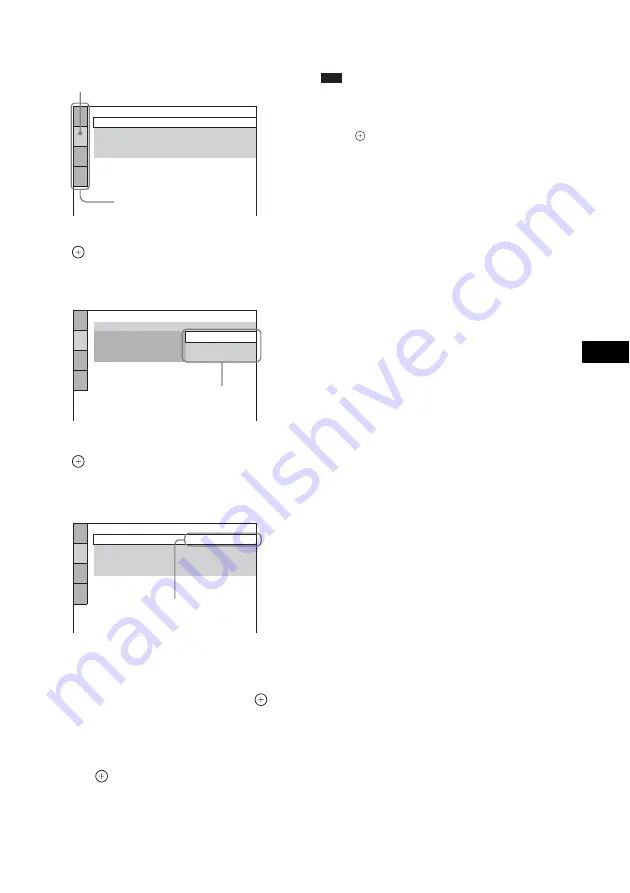
A
d
v
a
n
ced
Settin
g
s a
nd A
d
justm
e
nt
s
77
GB
The Setup item is selected.
Example: [SCREEN SETUP]
6
Select an item using
X
/
x
, then press
.
The options for the selected item appear.
Example: [TV TYPE]
7
Select a setting using
X
/
x
, then press
.
The setting is selected and setup is
complete.
To reset all of the [SETUP]
settings
1
Select [RESET] in Step 4 and press
.
2
Select [YES] using
X
/
x
.
You can also quit the process and return to the
Control Menu display by selecting [NO] here.
3
Press .
All the settings explained on pages 78 to 83
return to the default settings. Do not press
[/
1
while resetting the system as it takes a few
seconds to complete.
Note
• When you turn the system on after resetting and no
disc is in the unit, the guide message appears on the
TV screen. To perform the Quick Setup (page 19),
press
, to return to normal screen, press CLEAR.
SCREEN SETUP
TV TYPE:
SCREEN SAVER:
16:9
ON
BACKGROUND:
4:3 OUTPUT:
FULL
JACKET PICTURE
Selected item
Setup items
SCREEN SETUP
TV TYPE:
SCREEN SAVER:
16:9
16:9
4:3 LETTER BOX
4:3 PAN SCAN
BACKGROUND:
4:3 OUTPUT:
Options
SCREEN SETUP
TV TYPE:
SCREEN SAVER:
4:3 LETTER BOX
ON
BACKGROUND:
4:3 OUTPUT:
FULL
JACKET PICTURE
Selected setting
Summary of Contents for DAV-DZ555M
Page 108: ...Sony Corporation Printed in China ...






























