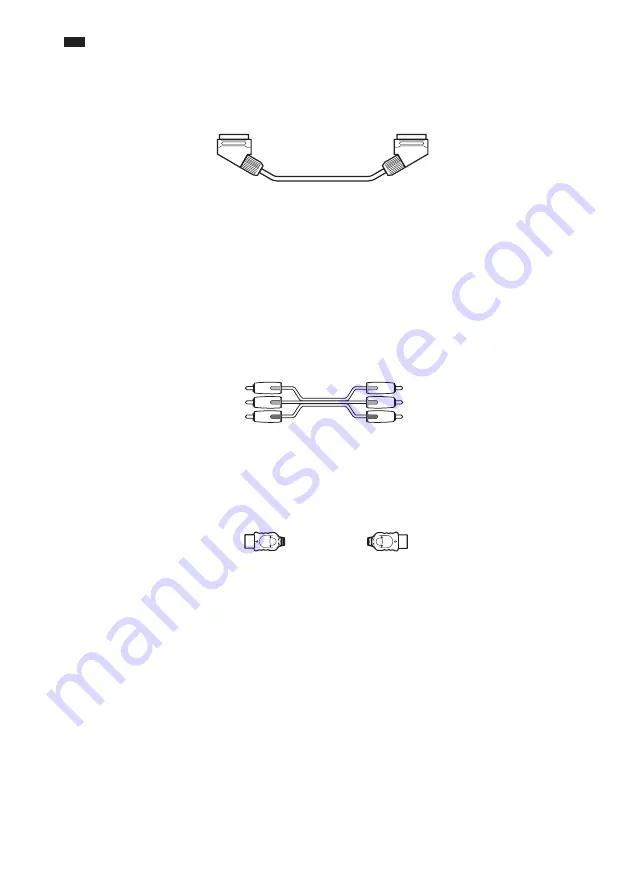
30
GB
Note
• When you connect the system and TV with the HDMI cord and the SCART (EURO AV) cord simultaneously, the
TV may be set to SCART (EURO AV) input automatically. In this case, set to the desired input source on the TV,
or use a SCART (EURO AV) cord that has separate audio connectors.
A
To connect to a TV with the SCART (EURO AV) cord (not supplied)
.
Be sure to connect the SCART (EURO AV) cord to the EURO AV
T
OUTPUT (TO TV) jack on the
unit.
When you connect using the SCART (EURO AV) cord, check that the TV conforms to S video or RGB
signals. If the TV conforms to S video, change the input mode of the TV to RGB signals. Refer to the
operating instructions supplied with the TV to be connected.
B
To connect to a TV with the COMPONENT VIDEO IN jacks
Connect a component video cord (not supplied). To use the COMPONENT VIDEO OUT jacks (Y, P
B
/
C
B
, P
R
/C
R
), your TV monitor must be equipped with via COMPONENT VIDEO IN jacks (Y,P
B
/C
B
,
P
R
/C
R
). If your TV accepts progressive format signals, you must use this connection and set the output
channel of the system to progressive format (page 31).
C
To connect to a TV with the HDMI (high-definition multimedia
interface)/DVI (digital visual interface) IN jack
Use a certified HDMI (high-definition multimedia interface) cord (not supplied) to enjoy high quality
digital picture and sound through the HDMI OUT (high-definition multimedia interface out) jack.
To connect to a TV with DVI (digital visual interface) input
Use an HDMI (high-definition multimedia interface)-DVI (digital visual interface) converter cord (not
supplied) with an HDMI (high-definition multimedia interface)-DVI (digital visual interface) adaptor
(not supplied). The DVI (digital visual interface) jack will not accept any audio signals. Furthermore,
you cannot connect the HDMI OUT (high-definition multimedia interface out) jack to DVI (digital
visual interface) jacks that are not HDCP (high-bandwidth digital content protection) compliant (e.g.,
DVI (digital visual interface) jacks on the computer displays).
To select the type of video signal output from the HDMI OUT (high-
definition multimedia interface out) jack
When you connect the unit and the TV with the HDMI cord, selects the type of video signals output
from the HDMI OUT (high-definition multimedia interface out) jack.
For details, refer also to the operating instructions supplied with the TV/projector, etc.
1
Press FU/– repeatedly to select “DVD.”
Green
Blue
Red
















































