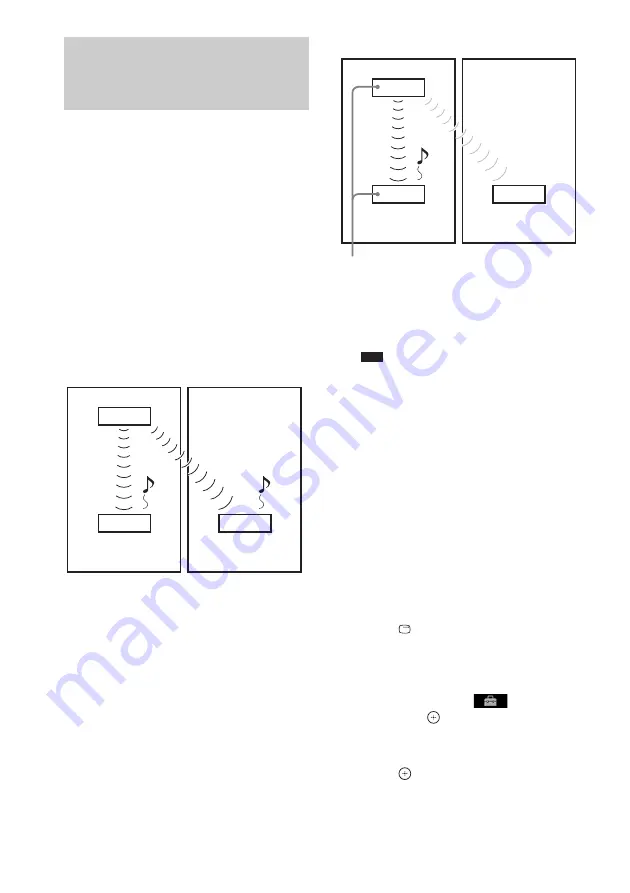
76
GB
It is easy to set the same ID for the unit and an
S-AIR sub unit, such as a surround amplifier or
S-AIR receiver, to establish sound transmission.
However, neighbors may also receive your
system’s sound if IDs are the same, or you may
receive the sound from neighbors. To prevent
this, you can identify the unit with a specific
S-AIR sub unit by performing the pairing
operation.
x
Before pairing
Sound transmission is established by the ID
(example).
x
After pairing
Sound transmission is established between the
paired unit and S-AIR sub unit(s) only.
To perform pairing
1
Place the S-AIR sub unit that you want
to pair near the unit.
Note
• Remove headphones from the surround
amplifier (if connected).
2
Match the IDs of the unit and the S-AIR
sub unit.
• To set the ID of the unit, see “To set the ID
• To set the ID of the surround amplifier,
see “To set the ID of the surround
amplifier” (page 74).
• To set the ID of the S-AIR receiver, refer
to the operating instructions of the S-AIR
receiver.
3
Press FU/– repeatedly until
“DVD” appears in the front panel
display.
4
Press
DISPLAY while the system is
in stop mode.
The Control Menu display appears on the
TV screen.
5
Press
X
/
x
to select
[SETUP],
then press
.
The options for [SETUP] appear.
6
Press
X
/
x
to select [CUSTOM], then
press .
The Setup Display appears.
Identifying the unit with a
specific S-AIR sub unit
(Pairing operation)
For the surround amplifier
For the S-AIR receiver
This unit
ID A
S-AIR sub unit
ID A
ID A
S-AIR sub unit
Your room
Neighbor
This unit
ID A
S-AIR sub unit
ID A
ID A
S-AIR sub unit
Your room
Neighbor
Pairing
No transmission
Summary of Contents for DAV-DZ361W
Page 115: ......






























