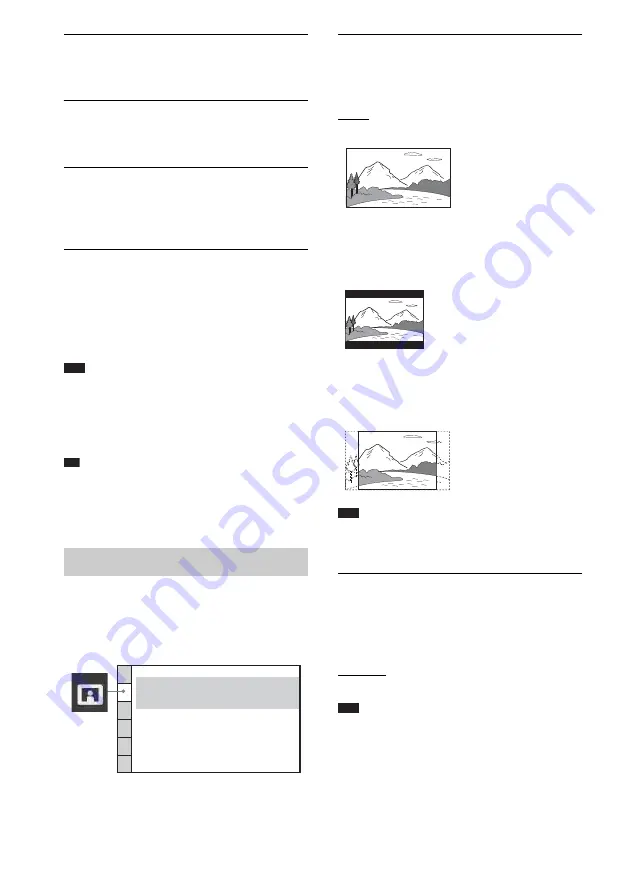
50
GB
x
[OSD] (On-Screen Display)
You can switch the display language on the TV
screen.
x
[MENU] (DVD VIDEO only)
You can switch the language for the disc’s
menu.
x
[AUDIO] (DVD VIDEO only)
You can switch the language of the sound track.
When you select [ORIGINAL], the language
given priority in the disc is selected.
x
[SUBTITLE] (DVD VIDEO only)
You can switch the language of the subtitle
recorded on the DVD VIDEO.
When you select [AUDIO FOLLOW], the
language for the subtitles changes according to
the language you selected for the sound track.
Note
• When you select a language in [MENU], [AUDIO],
or [SUBTITLE] that is not recorded on the DVD
VIDEO, one of the recorded languages will be
automatically selected (depending on the disc, the
language may not be selected automatically).
Tip
• If you select [OTHERS
t
] in [MENU], [AUDIO],
and [SUBTITLE], select and enter a language code
from “Language Code List” (page 104) using the
number buttons.
Select settings according to the TV to be
connected.
x
[TV TYPE]
You can select the aspect ratio of the connected
TV.
[16:9]: Select this when you connect a wide-
screen TV or a TV with a wide mode function.
[4:3 LETTER BOX]: Select this when you
connect a 4:3 screen TV. Displays a wide picture
with bands on the upper and lower portions of
the TV screen.
[4:3 PAN SCAN]: Select this when you connect
a 4:3 screen TV. The system automatically
displays the wide picture on the entire screen
and cuts off the portions that do not fit.
Note
• Depending on the DVD, [4:3 LETTER BOX] may be
selected automatically instead of [4:3 PAN SCAN] or
vice versa.
x
[LINE]
You can select the output method for video
signals from the EURO AV
T
OUTPUT (TO
TV) jack on the rear panel of the unit.
[VIDEO]: The system outputs video signals.
[RGB]: The system outputs RGB signals.
Note
• If your TV does not accept RGB signals, no picture
appears on the TV screen even if you select [RGB].
Refer to the operating instructions supplied with your
TV.
• You cannot select [RGB] while the HDMI indicator
is lit. [RGB] automatically switches to [VIDEO]
when you turn on any connected HDMI equipment.
Settings for the display
[VIDEO SETUP]
VIDEO SETUP
LINE:
TV TYPE:
PAUSE MODE:
16:9
VIDEO
AUTO
Summary of Contents for DAV-DZ361W
Page 115: ......
















































