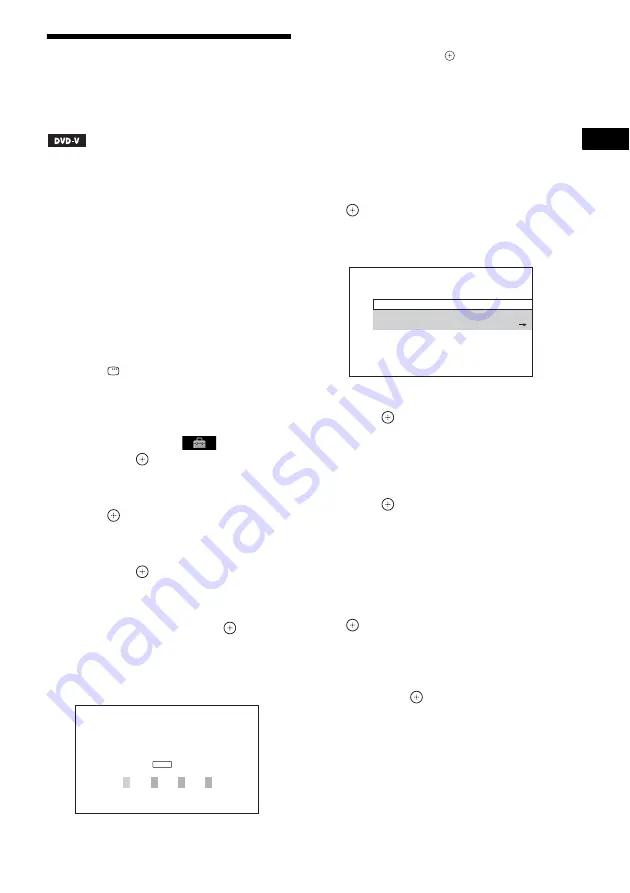
Dis
c
47
GB
Restricting Playback of
the Disc
[PARENTAL CONTROL]
Playback of some DVD VIDEOs can be limited
according to a predetermined level such as the
age of the users. Scenes may be blocked or
replaced with different scenes.
You can set the playback restriction by
registering a password. When you set the
[PARENTAL CONTROL] function to on, you
need to enter the password to play restricted
discs.
1
Press FU/– repeatedly until
“DVD” appears in the front panel
display.
2
Press
DISPLAY while the system is
in stop mode.
The Control Menu display appears on the
TV screen.
3
Press
X
/
x
to select
[SETUP],
then press
.
The options for [SETUP] appear.
4
Press
X
/
x
to select [CUSTOM], then
press .
The Setup Display appears.
5
Press
X
/
x
to select [SYSTEM SETUP],
then press
.
The options for [SYSTEM SETUP] appear.
6
Press
X
/
x
to select [PARENTAL
CONTROL
t
], then press
.
x
If you have not entered a password
The display for registering a new password
appears.
Enter a 4-digit password using the number
buttons, then press
.
The display for confirming the password
appears.
x
When you have already registered a
password
The display for entering the password
appears.
7
Enter or re-enter your 4-digit password
using the number buttons, then press
.
The display for setting the playback
limitation level appears.
8
Press
X
/
x
to select [STANDARD], then
press .
The selection items for [STANDARD] are
displayed.
9
Press
X
/
x
to select a geographic area
as the playback limitation level, then
press .
The area is selected.
When you select [OTHERS
t
], select and
enter a standard code in the table of
“Parental Control Area Code List”
(page 104) using the number buttons.
10
Press
X
/
x
to select [LEVEL], then press
.
The selection items for [LEVEL] are
displayed.
11
Press
X
/
x
to select the desired level,
then press
.
[PARENTAL CONTROL] setting is
complete.
The lower the value, the stricter the
limitation.
PARENTAL CONTROL
Enter a new 4-digit password,
then press
.
ENTER
LEVEL:
STANDARD:
CHANGE PASSWORD:
OFF
USA
PARENTAL CONTROL
Summary of Contents for DAV-DZ361W
Page 115: ......
















































