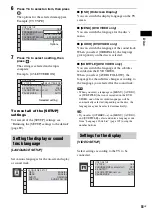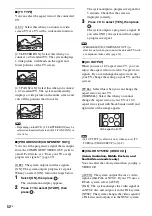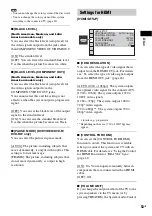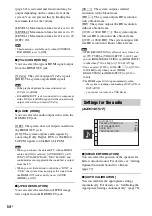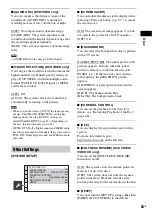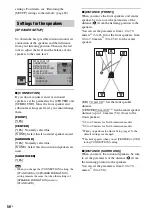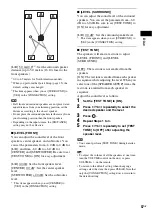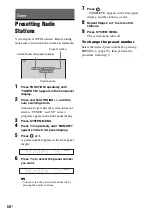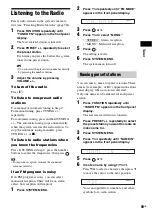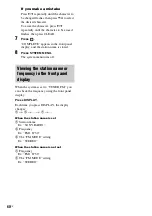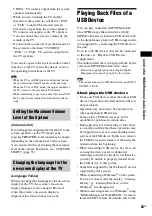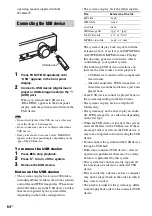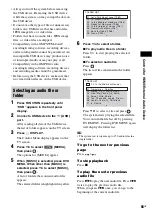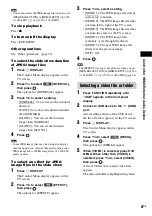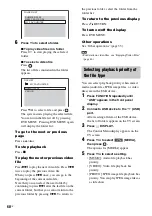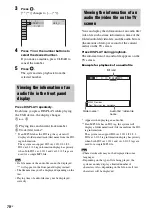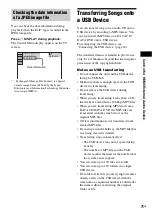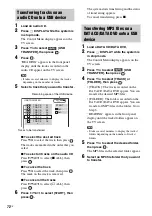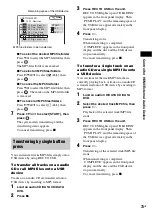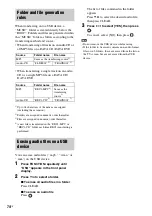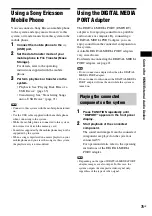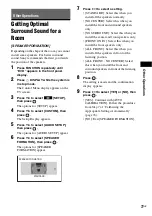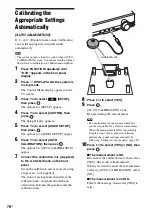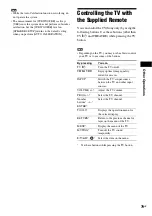64
GB
operating manual supplied with the
Walkman
®
.
1
Press FUNCTION repeatedly until
“USB” appears in the front panel
display.
2
Connect a USB device (digital music
player or USB storage media) to the
(USB) port.
When you connect the USB device,
“READING” appears in the front panel
display until the system reads all data of the
USB device.
Note
• Do not forcibly insert the USB device, as this may
cause the device to be damaged.
• Do not connect any devices or objects other than a
USB device.
• It may take about 10 seconds before “READING”
appears in the front panel display depending on the
type of the USB device.
To remove the USB device
1
Press
x
to stop playback.
2
Press
[
/
1
to turn off the system.
3
Remove the USB device.
Notes on the USB device
• The system can play back up to 200 folders,
including albums (folders) that do not contain
audio files and JPEG image files. When more
than 200 folders are in the USB device, folders
that are recognized by the system differ
depending on the folder configuration.
• The system can play back the following files.
The system will play back any data with the
extension above, even if it is not MP3/WMA/
AAC/JPEG/DivX/MPEG4 format. Playing
this data may generate a loud noise which
could damage your speaker system.
• The following USB devices/situations can
increase the time it takes to start playback:
– a USB device recorded with a complicated
tree structure.
– when the audio files, JPEG image files, or
video files in another folder have just been
played back.
• Some USB devices cannot be played back on
the system depending on the file format.
• The system can play back to a depth of 8
folders only.
• The system may not be able to play an audio
file, JPEG image file, or video file depending
on the file type.
• When the USB device is inserted, the system
reads all the files on the USB device. If there
are many folders or files on the USB device, it
may take a long time to finish reading the USB
device.
• Do not connect the system and the USB device
through a USB hub.
• With some connected USB devices, after an
operation is performed, there may be a delay
before it is performed by this system.
• This system does not necessarily support all
the functions provided in a connected USB
device.
• Files recorded by a device such as a computer
may not be played back in the order in which
they were recorded.
• The playback order for the system may differ
from the playback order of the connected USB
device.
Connecting the USB device
USB device
File
Extension of the file
MP3 file
“.mp3”
WMA file
“.wma”
AAC file
“.m4a”
JPEG image file
“.jpg” or “.jpeg”
DivX video file
“.avi” or “.divx”
MPEG4 video file
“.mp4” or “.m4v”
Summary of Contents for DAV-DZ290K
Page 117: ...117GB U USB device 63 V VIDEO SETUP 51 VOLUME LIMIT 53 W WMA file 63 ...
Page 118: ......
Page 119: ......