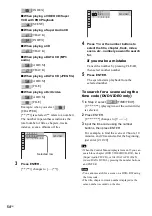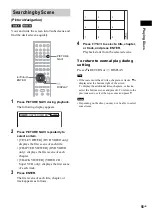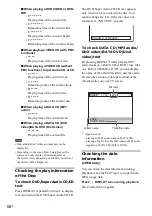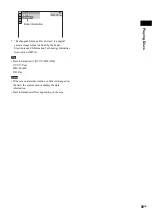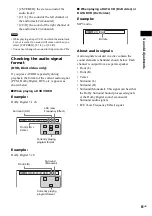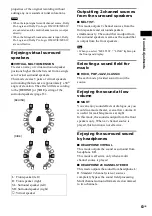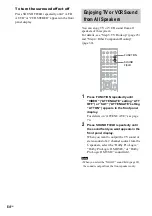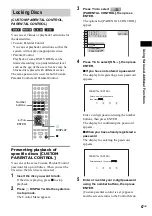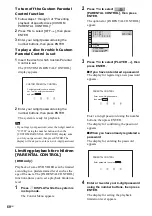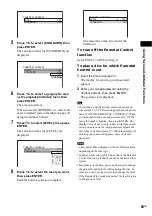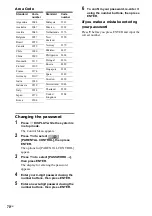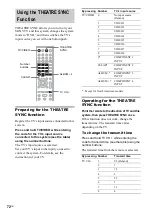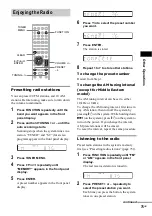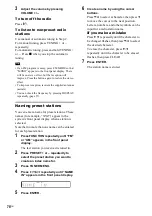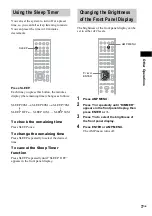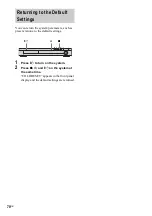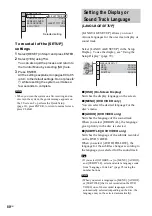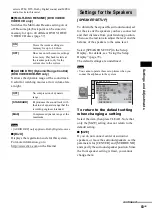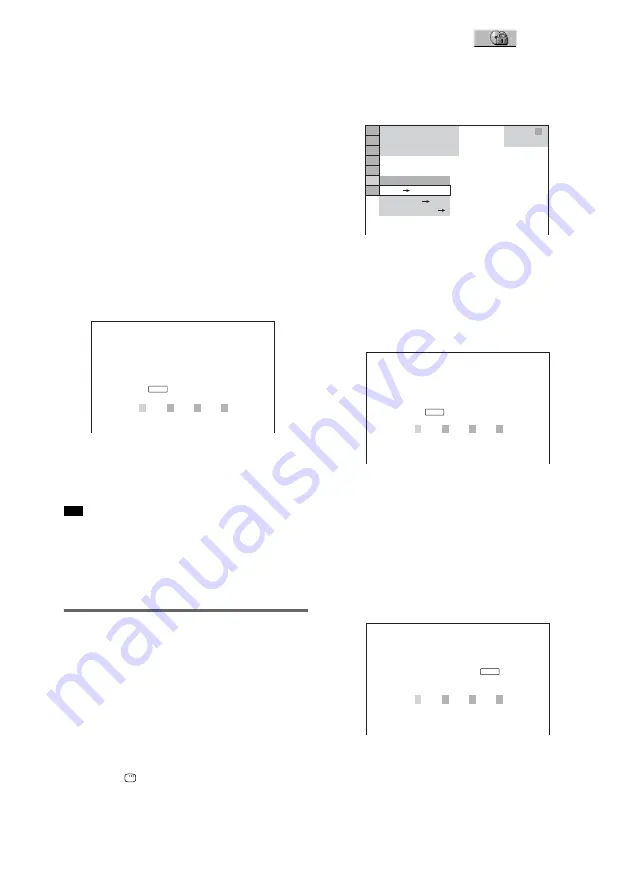
68
GB
To turn off the Custom Parental
Control function
1
Follow steps 1 through 3 of “Preventing
playback of specific discs [CUSTOM
PARENTAL CONTROL].”
2
Press
X
/
x
to select [OFF
t
], then press
ENTER.
3
Enter your 4-digit password using the
number buttons, then press ENTER.
To play a disc for which Custom
Parental Control is set
1
Insert the disc for which Custom Parental
Control is set.
The [CUSTOM PARENTAL CONTROL]
display appears.
2
Enter your 4-digit password using the
number buttons, then press ENTER.
The system is ready for playback.
• If you forget your password, enter the 6-digit number
“199703” using the number buttons when the
[CUSTOM PARENTAL CONTROL] display asks
you for your password, then press ENTER. The
display will ask you to enter a new 4-digit password.
Limiting playback for children
[PARENTAL CONTROL]
(DVD only)
Playback of some DVD VIDEOs can be limited
according to a predetermined level such as the
age of the users. The [PARENTAL CONTROL]
function allows you to set a playback limitation
level.
1
Press
DISPLAY while the system is
in stop mode.
The Control Menu appears.
2
Press
X
/
x
to select
[PARENTAL CONTROL], then press
ENTER.
The options for [PARENTAL CONTROL]
appear.
3
Press
X
/
x
to select [PLAYER
t
], then
press ENTER.
x
If you have not entered a password
The display for registering a new password
appears.
Enter a 4-digit password using the number
buttons, then press ENTER.
The display for confirming the password
appears.
x
When you have already registered a
password
The display for entering the password
appears.
4
Enter or re-enter your 4-digit password
using the number buttons, then press
ENTER.
The display for setting the playback
limitation level appears.
Tip
CUSTOM PARENTAL CONTROL
Custom parental control is already
set. To play, enter your password
and press
.
ENTER
OFF
PASSWORD
PLAYER
ON
DVD VIDEO
T 1 : 3 2 : 5 5
1 8 ( 3 4 )
1 2 ( 2 7 )
PARENTAL CONTROL
Enter a new 4-digit password,
then press
.
ENTER
PARENTAL CONTROL
Enter password, then press
.
ENTER
Summary of Contents for DAV-DZ200
Page 104: ...Sony Corporation Printed in China ...