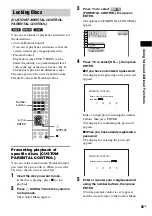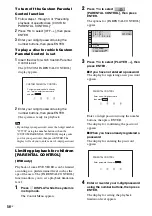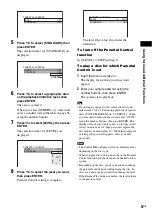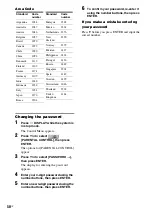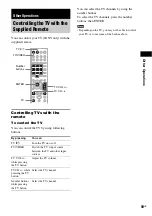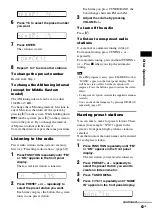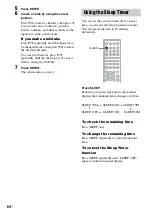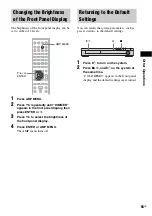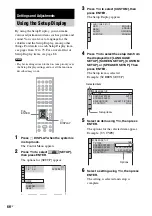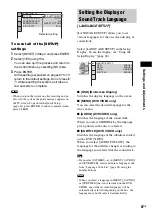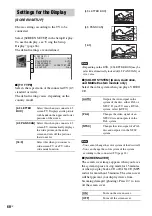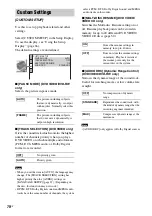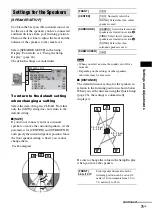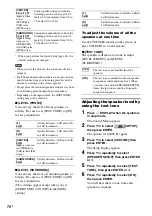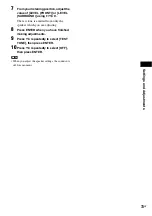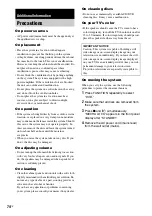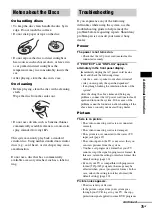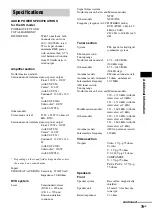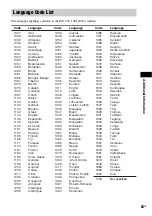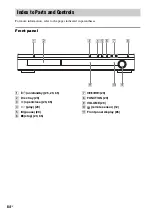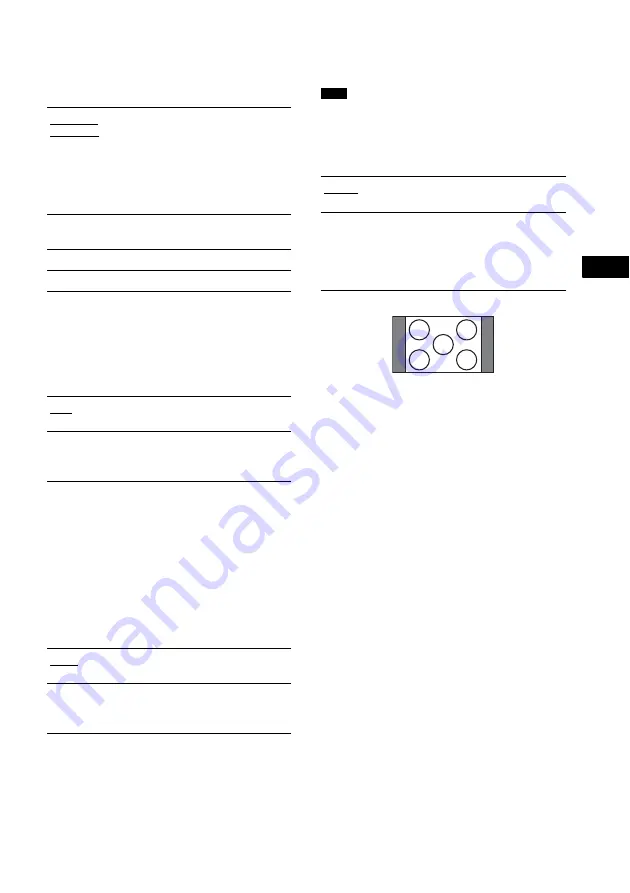
Se
tti
ng
s an
d Ad
ju
st
me
n
ts
69
GB
x
[BACKGROUND]
Selects the background color or picture on the
TV screen in stop mode or while playing a CD
or DATA CD (MP3 audio).
x
[BLACK LEVEL] (Except for Asian,
Australian, and Middle Eastern models)
Selects the black level (setup level) for the video
signals output from the jacks other than
COMPONENT VIDEO OUT.
x
[BLACK LEVEL (COMPONENT OUT)]
(Except for Asian, Australian, and Middle
Eastern models)
Selects the black level (setup level) for the video
signals output from the COMPONENT VIDEO
OUT jacks.
You cannot select this and the setting is not
effective when the system outputs progressive
signal.
x
[4:3 OUTPUT]
This setting is effective only when you set [TV
TYPE] in [SCREEN SETUP] to [16:9]
(page 68). Adjust this to watch 4:3 aspect ratio
progressive signals. If you can change the aspect
ratio on your progressive format (525p/625p)
compatible TV, change the setting on your TV,
not the system.
• This setting is effective only when “P AUTO
(PROGRESSIVE AUTO)” or “P VIDEO
(PROGRESSIVE VIDEO)” is selected by using
PROGRESSIVE (page 20).
[JACKET
PICTURE]
The jacket picture (still picture)
appears, but only when the jacket
picture is already recorded on the
disc (CD-EXTRA, etc.). If the
disc does not contain a jacket
picture, the [GRAPHICS] picture
appears.
[GRAPHICS]
A preset picture stored in the
system appears.
[BLUE]
The background color is blue.
[BLACK]
The background color is black.
[ON]
Sets the black level of the output
signal to the standard level.
[OFF]
Lowers the standard black level.
Use this when the picture becomes
too white.
[OFF]
Sets the black level of the output
signal to the standard level.
[ON]
Raise the standard black level.
Use this when the picture becomes
too black.
Note
[FULL]
Select this when you can change
the aspect ratio on your TV.
[NORMAL]
Select this when you cannot
change the aspect ratio on your
TV. Shows a 16:9 aspect ratio
signal with black bands on left and
right sides of the image.
16:9 aspect ratio TV