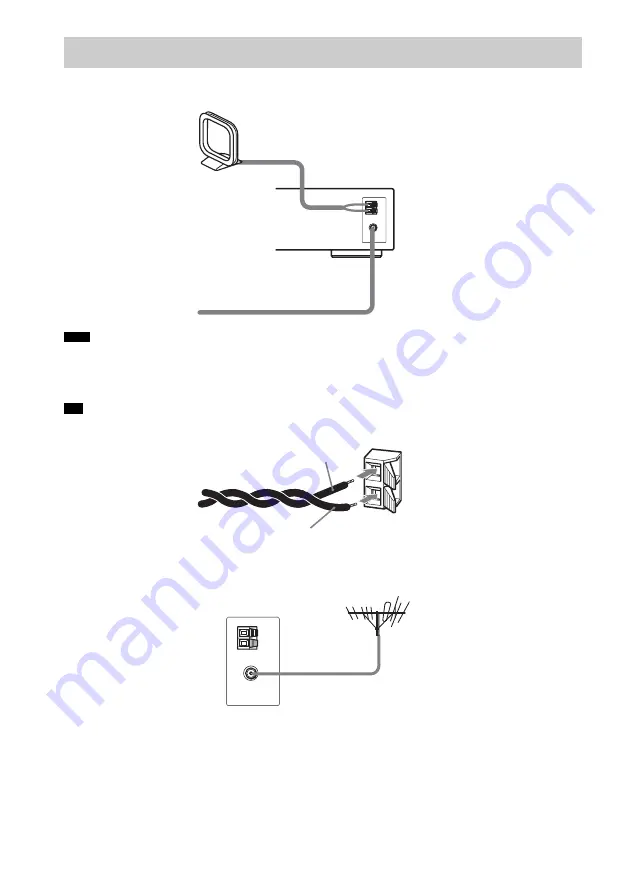
18
GB
Connect the supplied AM/FM antennas (aerials) for listening to the radio.
• To prevent noise pickup, keep the AM loop antenna (aerial) away from the system and other components.
• Be sure to fully extend the FM wire antenna (aerial).
• After connecting the FM wire antenna (aerial), keep it as horizontal as possible.
• When you connect the supplied AM loop antenna (aerial), cord (A) or cord (B) can be connected to either terminal.
• If you have poor FM reception, use a 75-ohms coaxial cable (not supplied) to connect the system to an outdoor FM
antenna (aerial) as shown below.
Step 2: Antenna (Aerial) Hookup
Note
Tip
AM loop antenna (aerial)
FM wire antenna (aerial)
A
B
Outdoor FM antenna (aerial)
System
Summary of Contents for DAV-DX150 - Dvd Home Theater System
Page 100: ...Sony Corporation Printed in China ...
















































