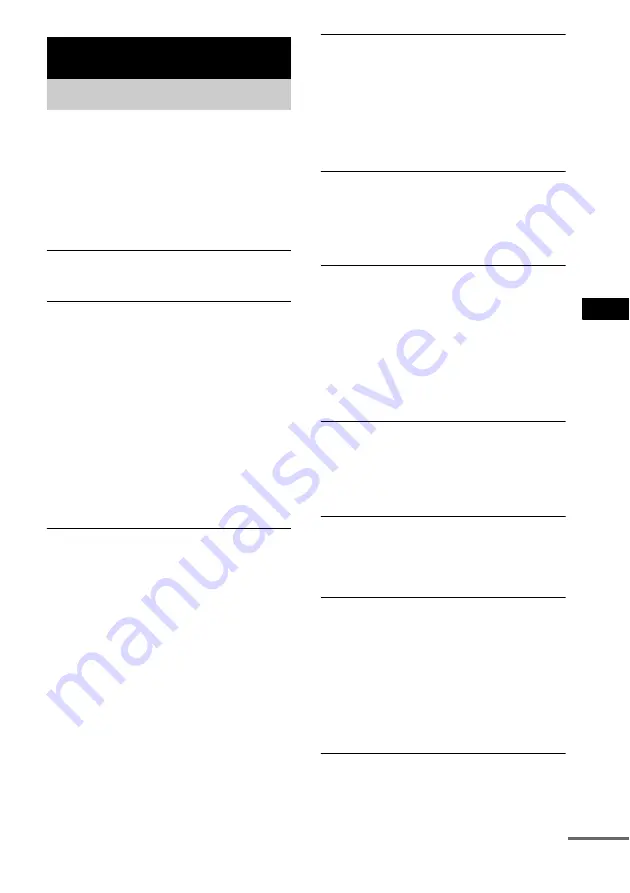
Ad
dit
iona
l Inf
o
rma
tion
67
GB
If you experience any of the following
difficulties while using the system, use this
troubleshooting guide to help remedy the
problem before requesting repairs. Should any
problem persist, consult your nearest Sony
dealer.
Power
The power is not turned on.
• Check that the AC power cord is connected
securely.
If the STANDBY indicator flashes.
Immediately unplug the power cord and check the
following items.
• Are the + and – speaker cords short-circuited?
• Are you using only the specified speakers?
• Is anything blocking the ventilation holes of the
system?
After checking the above items and fixing any
problems, connect the AC power cord again and
turn on the system. If the indicator still flashes, or if
the cause of the problem cannot be found even after
checking all the above items, consult your nearest
Sony dealer.
Picture
There is no picture.
• The video connecting cords are not connected
securely.
• The video connecting cords are damaged.
• The system is not connected to the correct TV
input jack (page 20).
• The video input on the TV is not set so that you
can view pictures from the system.
• You have set progressive format but your TV
cannot accept the signal in progressive format. In
this case, return the setting to interlace format (the
default setting) (page 22).
• Even if your TV is compatible with progressive
format (480p) signals, the image may be affected
when you set progressive format. In this case,
return the setting to interlace format (the default
setting) (page 22).
• When progressive format is selected, the signal is
output only from the COMPONENT VIDEO
OUT jacks.
Picture noise appears.
• The disc is dirty or flawed.
• If the picture output from your system goes
through your VCR to get to your TV, the copy-
protection signal applied to some DVD programs
could affect picture quality. If you still experience
problems even when you connect your system
directly to your TV, try connecting your system to
your TV’s S video input (page 20).
Even though you set the aspect ratio in [TV
TYPE] of [SCREEN SETUP], the picture does
not fill the screen.
• The aspect ratio on the disc is fixed.
Sound
There is no sound.
• The speaker cord is not connected securely.
• Press MUTING on the remote if “MUTING ON”
is displayed in the front panel display.
• The system is in pause mode or in Slow-motion
Play mode. Press
H
to return to normal play
mode.
• Fast forward or fast reverse is performed. Press
H
to return to normal play mode.
• Check the speaker settings (pages 24, 25).
The left and right sounds are unbalanced or
reversed.
• Check that the speakers and components are
connected correctly and securely.
• Adjust the balance parameter using the AMP
There is no sound from the subwoofer.
• Check the speaker connections and settings
• Set the sound field to “AUTO FORMAT DIRECT
AUTO” (page 48).
Severe hum or noise is heard.
• Check that the speakers and components are
connected securely.
• Check that the connecting cords are away from a
transformer or motor, and at least 3 metres (10 ft)
away from your TV set or a fluorescent light.
• Move your TV away from the audio components.
• The plugs and jacks are dirty. Wipe them with a
cloth slightly moistened with alcohol.
• Clean the disc.
The sound loses stereo effect when you play a
VIDEO CD, a CD, or an MP3.
• Set “AUDIO” to “STEREO” by pressing AUDIO
in the front panel display.
• Make sure the system is connected properly.
Additional Information
Troubleshooting
continued
















































