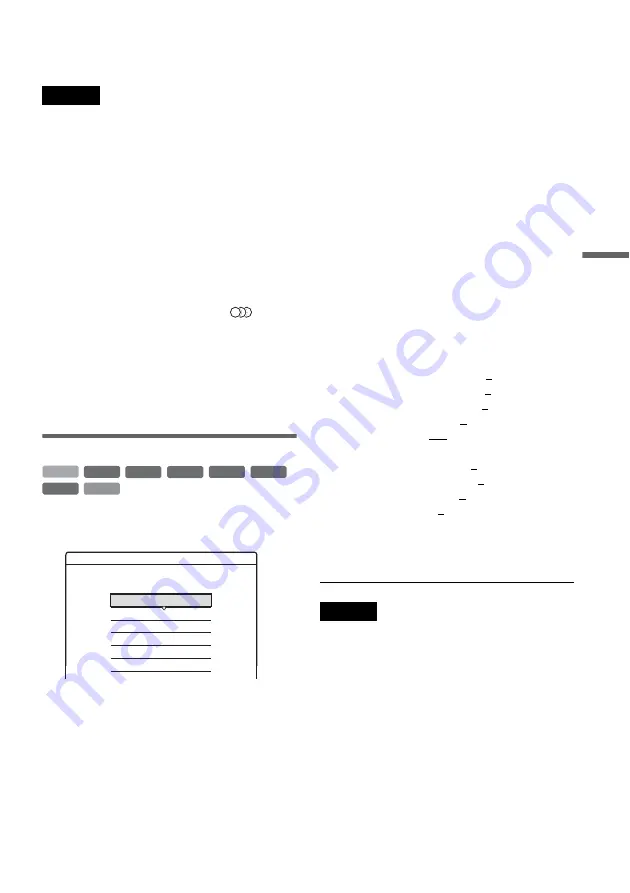
63
Pl
a
yb
a
ck
To resume normal playback
Press
H
.
Notes
• If the playback signal does not contain a signal for the
rear speakers, surround effects will be difficult to hear.
In addition, surround effects may also be difficult to
hear depending on the title being played and the
environment where the recorder is being used.
• If you play MPEG Audio soundtracks, the system
outputs PCM (stereo) signals.
• Angles and subtitles of titles recorded on this recorder
cannot be changed.
Notes on playing DTS soundtracks on a CD
• You can hear the DTS sound from this speaker
system only. The LINE jacks on the recorder do
not output the audio signals.
• Set the sound to “Stereo” using the
(audio)
button (page 62).
• “CD Priority” in “Audio” setup must be set to
“Auto” (page 98), or noise will result.
Note on playing DVDs with a DTS soundtrack
DTS audio signals are output only through the
speaker system.
Adjusting the picture quality
1
Press TOOLS during playback to select
“Video Settings,” and press ENTER.
2
Select an item, and press ENTER.
The adjustment display appears.
“Y NR” (luminance noise reduction):
Reduces noise contained in the luminance
element of the video signal.
“C NR” (chroma noise reduction): Reduces
noise contained in the colour element of the
video signal.
“BNR” (block noise reduction): Reduces
“block noise” or mosaic-like patterns in the
picture.
“MNR” (mosquito noise reduction): Reduces
the faint noise appearing around the outlines
of the images. The noise reduction effects are
automatically adjusted within each setting
range according to the video bit rate and other
factors.
“DVE” (digital video enhancer): Sharpens the
outlines of the images.
“PB Video Equalizer” (Playback video
equalizer): Adjusts the picture in greater
detail. Select an item and press ENTER.
• Contrast: Changes the contrast.
• Brightness: Changes the overall brightness.
• Colour: Deepens or lightens the colours.
• Hue: Changes the colour balance.
3
Press
<
/
,
to adjust the setting, and
press ENTER.
The default settings are underlined.
“
Y NR
”
: (weak) Off 1 2 3 (strong)
“
C NR
”
: (weak) Off 1 2 3 (strong)
“
BNR
”
: (weak) Off 1 2 3 (strong)
“MNR”: (weak) Off 1 2 3 (strong)
“
DVE
”
*: (weak) Off 1 2 3 (strong)
“
PB Video Equalizer
”:
• Contrast: (weak) –3 ~ 0 ~ 3 (strong)
• Brightness: (dark) –3 ~ 0 ~ 3 (bright)
• Colour: (light) –3 ~ 0 ~ 3 (deep)
• Hue: (red) –3 ~ 0 ~ 3 (green)
Repeat steps 2 and 3 to adjust any other items.
* “1” softens the outlines of the images.
“2” enhances the outlines and “3” enhances them
more than “2.”
Notes
• If the outlines of the images on your screen become
blurred, set “BNR” and/or “MNR” to “Off.”
• Depending on the disc or the scene being played, the
above Y NR, C NR, BNR, MNR effects may be hard to
discern. These functions may not work with certain
screen sizes.
• When using the DVE function, noise found in the title
may become more apparent. In this case, it is
recommended that you use the BNR function with the
DVE function. If the condition still does not improve,
set the DVE level to “1” or “Off.”
+
R
DVD
VCD
-RW
VR
-RW
Video
+
RW
-
R
HDD
Video Settings
Select the item you want to change.
Y NR :
2
2
2
1
PB Video Equalizer
DVE :
MNR :
BNR :
C NR :
Off
,
continued






























