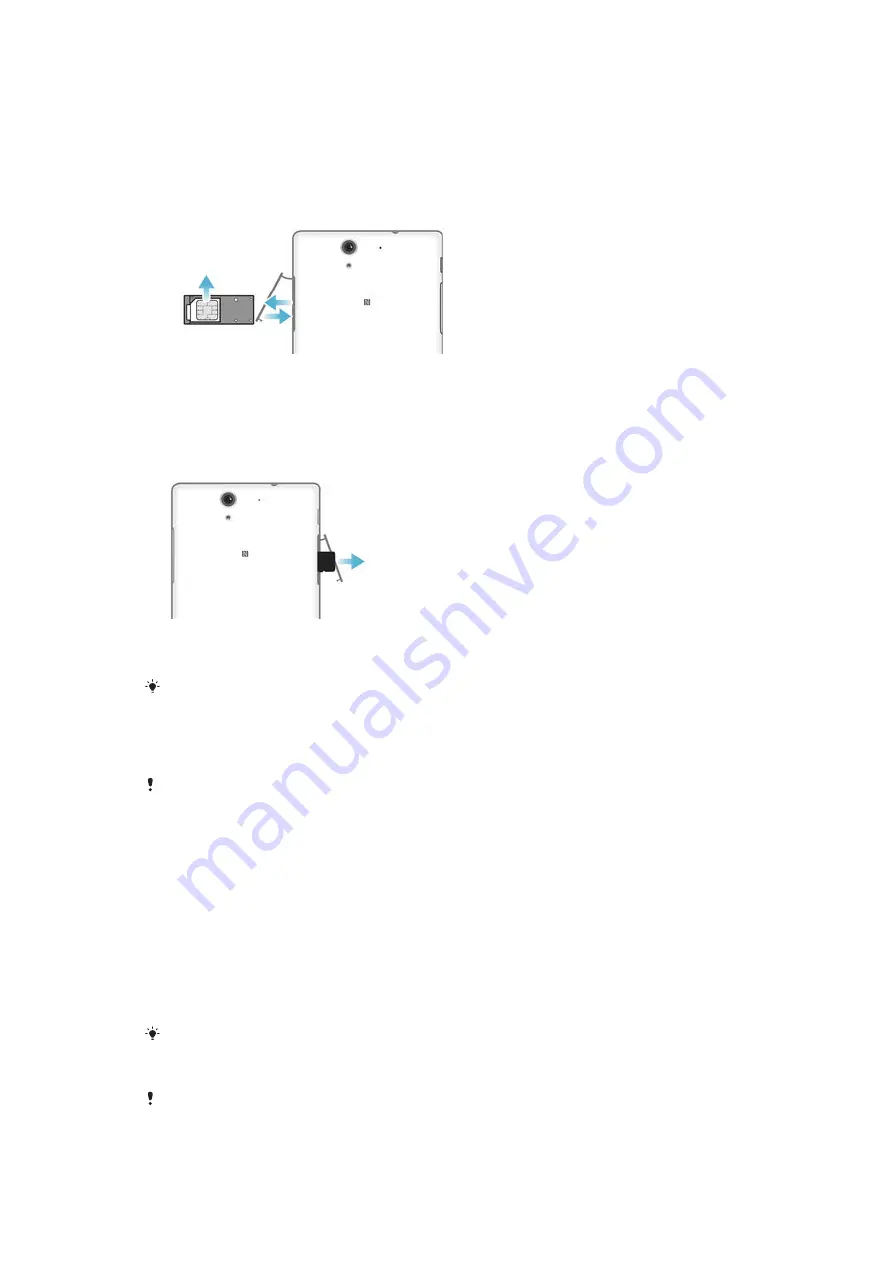
1
Insert a fingernail into the gap between the memory card cover and the device,
then detach the memory card cover.
2
Place the memory card in the memory card slot, with the gold-coloured
contacts facing towards you, then push the memory card all the way into the
slot until you hear a locking sound.
3
Re-attach the memory card cover.
To remove the micro SIM card
1
Remove the cover of the micro SIM card slot.
2
Pull out the micro SIM card holder.
3
Remove the micro SIM card.
4
Insert the micro SIM card holder back into its slot.
5
Re-attach the micro SIM card slot cover.
To remove the memory card
1
Turn off the device and detach the memory card slot cover.
2
Press the memory card inwards and then release it quickly.
3
Re-attach the cover.
Instead of turning off the device, you can leave it on and unmount the memory card from
Settings
>
Storage
>
Unmount SD card
.
Screen protection
Before using your device, remove the transparent protection film by pulling up on the
protruding tab.
It is recommended to protect your device with a Sony-branded screen cover or
protector intended for your Xperia™ model. The use of third party screen protection
accessories may prevent your device from working by covering sensors, lenses,
speakers, or microphones and it can invalidate the warranty.
Starting your device for the first time
The first time you start your device, a setup guide opens to help you configure basic
settings, sign in to online accounts and personalise your device. For example, if you
have a Sony Entertainment Network account, you can sign in to it here and get set up
straight away.
You can also access the setup guide later from the Settings menu.
To turn on the device
Make sure that the battery is charged for at least 30 minutes before you turn on the device for
the first time.
8
This is an Internet version of this publication. © Print only for private use.























