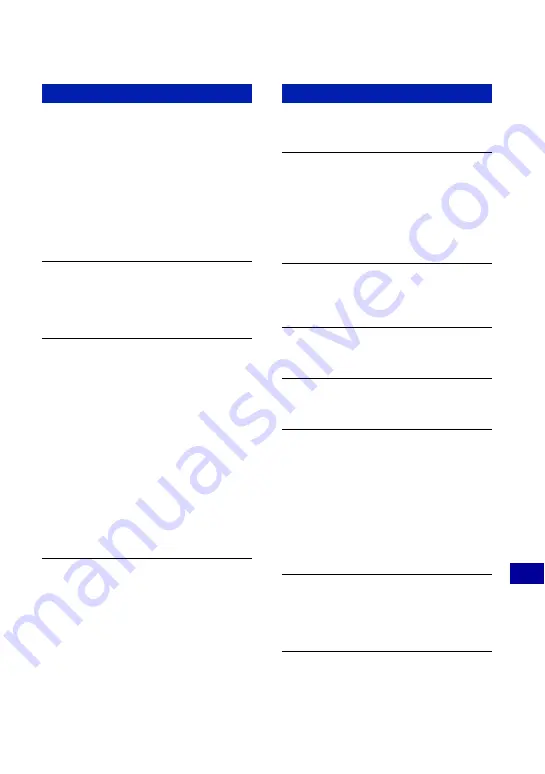
107
Tr
oubl
es
hoot
ing
Warning indicators and messages
If a code starting with a letter of the
alphabet appears, your camera has a self-
diagnosis display. The last two digits
(indicated by
ss
) will differ depending on
the state of the camera.
If you are unable to solve the problem even
after trying the following corrective actions
a few times, your camera may need repair.
Contact your Sony dealer or local
authorized Sony service facility.
C:32:
ss
•
There is trouble with your camera’s
hardware. Turn the power off and on
again.
C:13:
ss
•
The camera cannot read or write data on
the “Memory Stick Duo”. Try turning
off and on the camera again, or taking
out and inserting the “Memory Stick
Duo” several times.
•
The internal memory has experienced a
format error, or an unformatted
“Memory Stick Duo” is inserted.
Format the internal memory or the
“Memory Stick Duo” (pages 59, 57).
•
The inserted “Memory Stick Duo”
cannot be used with your camera, or the
data is damaged. Insert a new “Memory
Stick Duo”.
E:61:
ss
E:62:
ss
E:91:
ss
•
A camera malfunction has occurred.
Initialize the camera (page 60), then
turn the power on again.
If the following messages appear, follow
the instructions.
E
•
The battery level is low. Charge the
battery pack immediately. Depending
on the conditions of use or the type of
battery pack, the indicator may flash
even though there are still 5 to 10
minutes of remaining battery time left.
For use with compatible battery only
•
The battery inserted is not an NP-BG1
(supplied) battery pack.
System error
•
Turn the power off and then on again.
Internal memory error
•
Turn the power off and then on again.
Reinsert the Memory Stick
•
Insert the “Memory Stick Duo”
correctly.
•
The inserted “Memory Stick Duo”
cannot be used in your camera
(page 111).
•
The “Memory Stick Duo” is damaged.
•
The terminal section of the “Memory
Stick Duo” is dirty.
Memory Stick type error
•
The inserted “Memory Stick Duo”
cannot be used in your camera
(page 111).
Cannot access Memory Stick Access
denied
•
You are using a “Memory Stick Duo”
with access contorol.
Self-diagnosis display
Messages













































