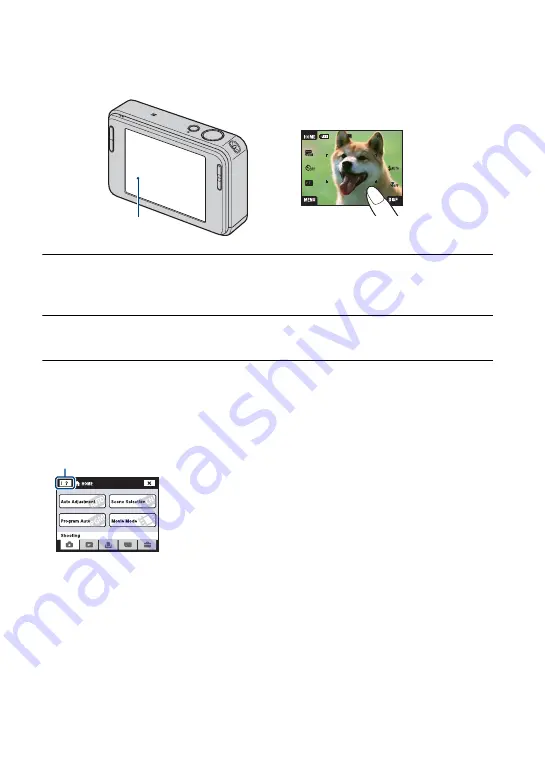
23
Operate the touch panel
This LCD screen also displays the buttons for operating the camera (touch panel).
1
Lower the lens cover to turn on the power.
The buttons appear on the screen.
2
Touch the buttons on the screen lightly with your finger.
On the touch panel buttons
•
When the item you want to set is not on the screen, touch
v
/
V
to change the page.
•
You can return to the previous screen by touching [BACK].
•
Touching [?] displays the guide about the touched item. To hide this guide, touch [?] again.
•
To operate the touch panel, press it lightly with your finger or the supplied paint pen.
•
Do not press the touch panel with any pointed object other than the supplied paint pen.
•
Do not press against the LCD screen more than necessary.
•
When the top right of the screen is touched while shooting, the icons will momentarily
disappear. Taking your finger off the screen will make the icons reappear.
Touch panel
[?]






























