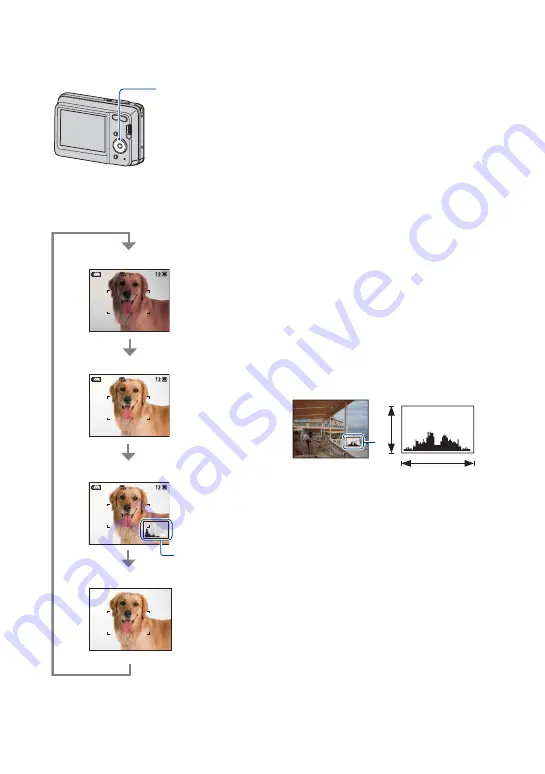
18
Changing the screen display
Each time you press
v
(DISP) on the
control button, the display changes as
follows:
*
The brightness of the LCD Backlight increases
• If you view images in bright outside light, adjust
to increase the brightness of the LCD backlight.
However, the battery power may decrease faster
under such condition.
• The histogram does not appear in the following
situations:
While shooting
– When the menu is displayed.
– When recording movies.
During playback
– When the menu is displayed.
– In index mode.
– When you are using playback zoom.
– When you are rotating still images.
– During playback of movies.
• A large difference in the histogram displayed
during shooting and playback may occur when:
– The flash strobes.
– The shutter speed is slow or fast.
• The histogram may not appear for images
recorded using other cameras.
z
Adjusting EV (Exposure Value) by
displaying a histogram
A histogram is a graph showing the
brightness of an image. Press
v
(DISP) on
the control button repeatedly to display the
histogram on the screen. The graph display
indicates a bright image when skewed to
the right side, and a dark image when
skewed to the left side.
A
Number of pixels
B
Brightness
• The histogram also appears when playing back a
single image, but you cannot adjust the
exposure.
v
DISP (Screen
display) button
Indicators on*
Histogram on*
Indicators on
Histogram display
During playback,
the image
information is
displayed.
Indicators off*
Bright
Dark
A
B






























