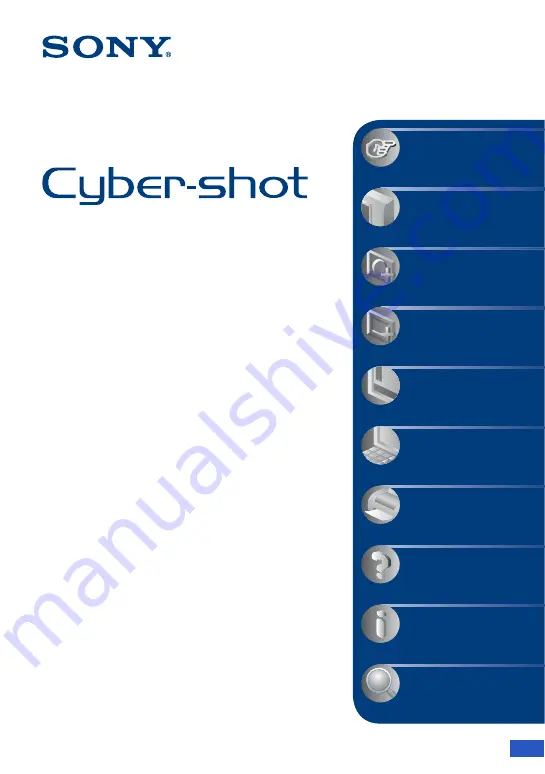
© 2009 Sony Corporation
4-126-517-
11
(1)
Digital Still Camera
Cyber-shot Handbook
DSC-S930
Before operating the unit, please read this
Handbook thoroughly together with the
“Instruction Manual”
and the
“Cyber-shot
Step-up Guide”
, and retain them for future
reference.
Table of contents
Basic Operations
Using the shooting
functions
Using the viewing
functions
Using the Setup screen
Using your computer
Printing still images
Troubleshooting
Others
Index
V
CLICK!
GB