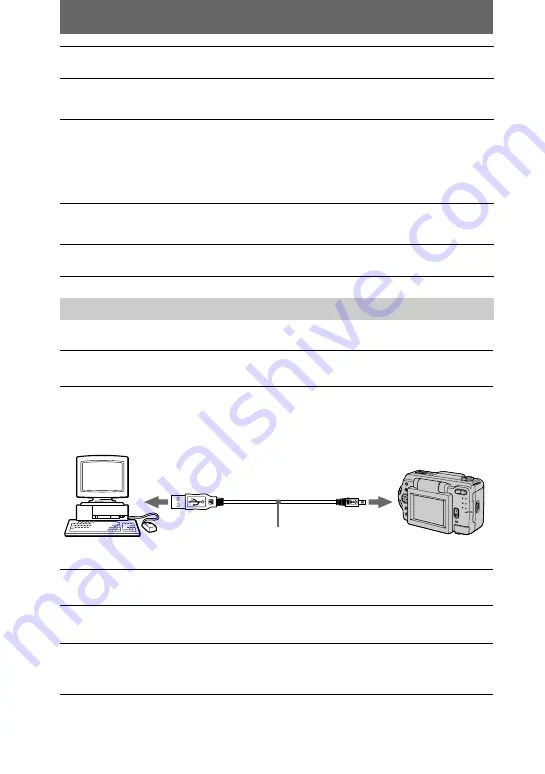
26
For Windows 98 users
3
Double-click the CD-ROM drive icon to open the window.
4
Double-click the icon of the hard disk containing the OS to open
the window.
5
Move the following two files from the window opened in step
3
to
the “System Folder” icon in the window opened in step
4
(drag
and drop).
•
Sony USB Driver
•
Sony USB Shim
6
When “Put these items into the Extensions folder?” appears, click
“OK.”
7
Restart your personal computer.
Viewing images
1
Turn on the power of your personal computer and allow
Windows 98 to load.
2
Connect one end of the USB cable to the USB jack on the camera
and the other end to the USB connector on your personal
computer.
3
Insert a “Memory Stick” into your camera, and connect the AC
power adaptor to your camera and then to a wall outlet (mains).
4
Turn on the power of your camera.
“PC MODE” appears on the LCD screen of the camera.
5
Open “My Computer” on Windows 98 and double click the newly
recognized drive. (Example: “Removable Disk (D:)”)
The folders inside the “Memory Stick” are displayed.
to the USB connector
Personal computer
USB cable
Push in until the
connector clicks
into place
to the USB jack
Summary of Contents for Cyber-Shot DSC-S30
Page 67: ......
















































