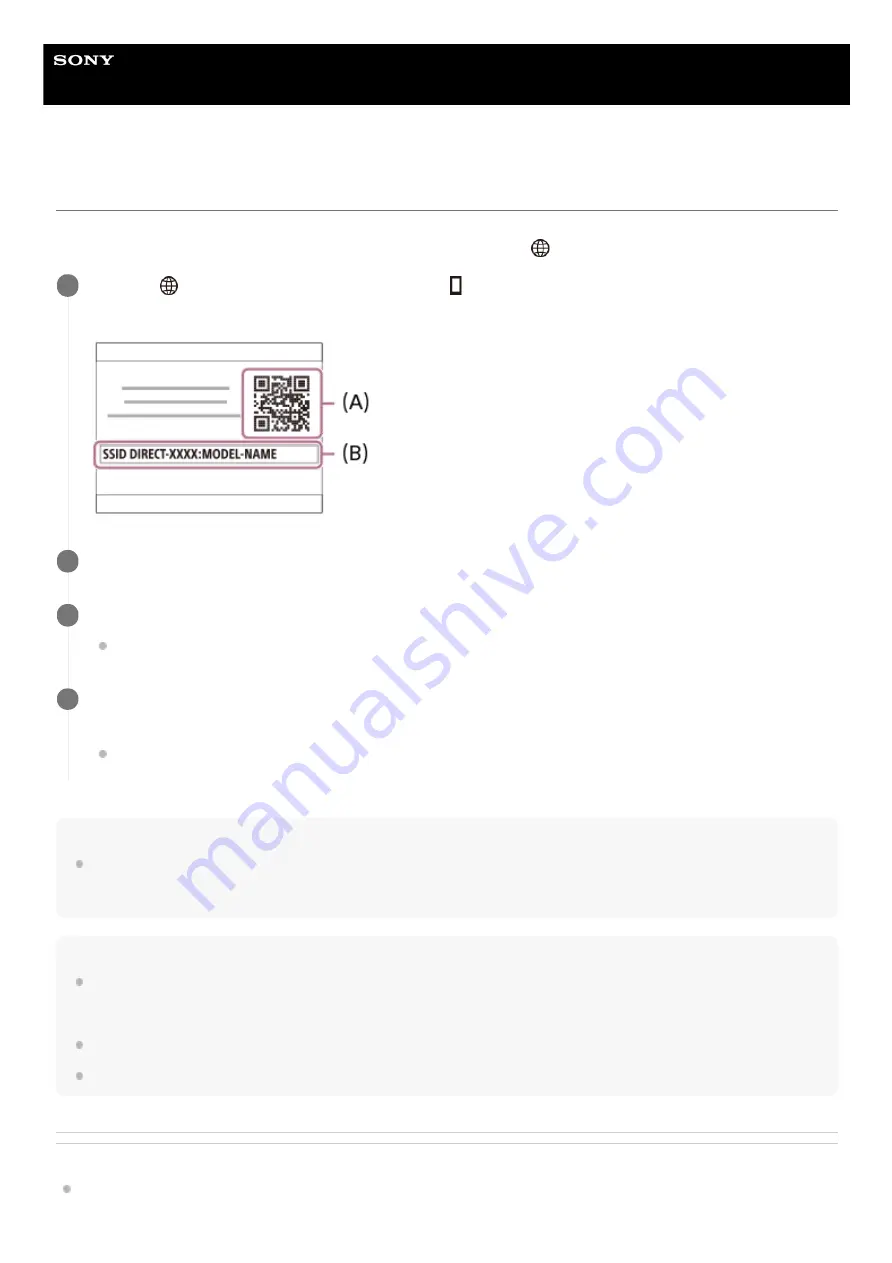
Digital Still Camera
DSC-RX100M7
Controlling the camera using an iPhone or iPad (QR Code)
You can connect an iPhone or iPad to the camera using the QR Code and operate the camera using the iPhone or iPad.
Make sure that [Ctrl w/ Smartphone] is set to [On] by selecting MENU →
(Network) → [Ctrl w/ Smartphone].
Hint
Once the QR Code has been read, this product's SSID (DIRECT-xxxx) and password are registered to the iPhone or iPad. This
enables you to easily connect the iPhone or iPad to the product via Wi-Fi at a later date by selecting the SSID. (Set [Ctrl w/
Smartphone] to [On] in advance.)
Note
Radio wave interference may occur as Bluetooth communications and Wi-Fi (2.4 GHz) communications use the same frequency
band. If your Wi-Fi connection is unstable, it may be improved by turning off the Bluetooth function of the smartphone. If you do
this, the location information link function is not available.
When you record movies using a smartphone as a remote controller, the monitor of the product becomes darker.
If you cannot connect your iPhone or iPad to this product using the QR Code, use the SSID and password.
Related Topic
MENU →
(Network) → [Ctrl w/ Smartphone] → [
Connection].
QR Code
(A)
and the SSID
(B)
are displayed on the monitor of this product.
1
Launch Imaging Edge Mobile on your iPhone or iPad and select [Scan QR Code of the Camera].
2
Select [OK] on the iPhone or iPad screen.
When a message is displayed, select [OK] again.
3
Read the QR Code displayed on the monitor of this product with the iPhone or iPad.
The iPhone or iPad will connect to the product.
You can now shoot images remotely while checking the composition on the screen of your iPhone or iPad.
4
342
Summary of Contents for Cyber-shot DSC-RX100M7
Page 29: ...5 007 204 11 1 Copyright 2019 Sony Corporation 29 ...
Page 45: ...Related Topic DISP Button Monitor Finder 5 007 204 11 1 Copyright 2019 Sony Corporation 45 ...
Page 50: ...5 007 204 11 1 Copyright 2019 Sony Corporation 50 ...
Page 65: ...Area Setting Using the control wheel 5 007 204 11 1 Copyright 2019 Sony Corporation 65 ...
Page 69: ...Focus Area 5 007 204 11 1 Copyright 2019 Sony Corporation 69 ...
Page 83: ...5 007 204 11 1 Copyright 2019 Sony Corporation 83 ...
Page 102: ...DRO Bracket 5 007 204 11 1 Copyright 2019 Sony Corporation 102 ...
Page 114: ...114 ...
Page 124: ...Touch Operation 5 007 204 11 1 Copyright 2019 Sony Corporation 124 ...
Page 129: ...Related Topic Touch Operation 5 007 204 11 1 Copyright 2019 Sony Corporation 129 ...
Page 133: ...5 007 204 11 1 Copyright 2019 Sony Corporation 133 ...
Page 141: ...5 007 204 11 1 Copyright 2019 Sony Corporation 141 ...
Page 190: ...190 ...
Page 200: ...5 007 204 11 1 Copyright 2019 Sony Corporation 200 ...
Page 228: ...Img Size Dual Rec Auto Dual Rec 5 007 204 11 1 Copyright 2019 Sony Corporation 228 ...
Page 254: ...5 007 204 11 1 Copyright 2019 Sony Corporation 254 ...
Page 355: ...Related Topic Bluetooth Settings 5 007 204 11 1 Copyright 2019 Sony Corporation 355 ...
Page 381: ...5 007 204 11 1 Copyright 2019 Sony Corporation 381 ...
Page 385: ...5 007 204 11 1 Copyright 2019 Sony Corporation 385 ...
Page 397: ...DRO Bracket 5 007 204 11 1 Copyright 2019 Sony Corporation 397 ...
Page 415: ...5 007 204 11 1 Copyright 2019 Sony Corporation 415 ...
Page 445: ...445 ...
Page 506: ...5 007 204 11 1 Copyright 2019 Sony Corporation 506 ...
Page 516: ...Touch Operation 5 007 204 11 1 Copyright 2019 Sony Corporation 516 ...
Page 542: ...Related Topic Bluetooth Settings 5 007 204 11 1 Copyright 2019 Sony Corporation 542 ...
Page 581: ...Related Topic Touch Operation 5 007 204 11 1 Copyright 2019 Sony Corporation 581 ...
Page 592: ...5 007 204 11 1 Copyright 2019 Sony Corporation 592 ...
















































