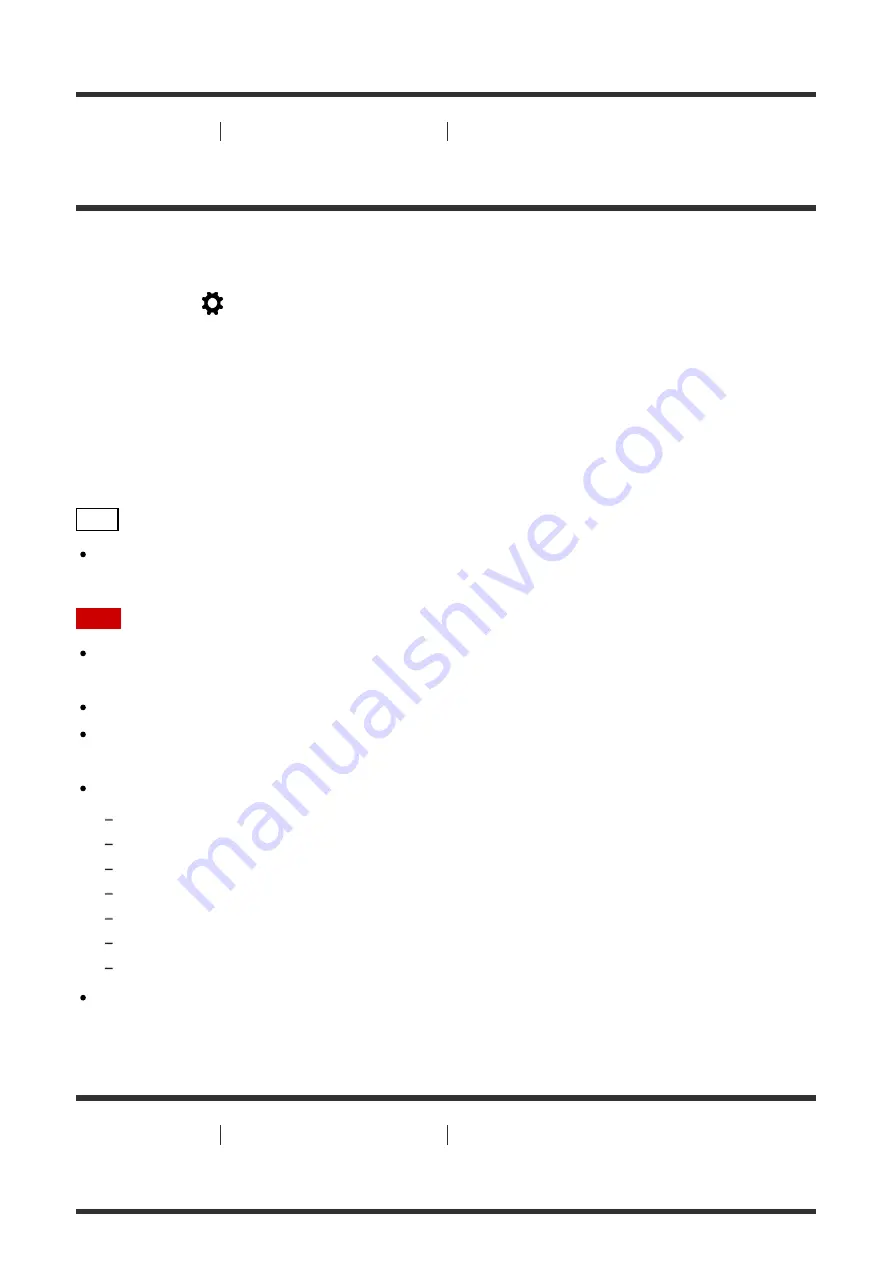
[74] How to Use
Using shooting functions
Adjusting the focus
Eye AF
The camera focuses on the subject's eyes while you keep the button pressed.
1.
MENU →
(Custom Settings
) →
[Custom Key Settings]
→ assign the
[Eye AF]
function to the desired button.
2. Point the camera at a person's face, and press the button to which you have assigned
the [Eye AF] function.
3. Press the shutter button while pressing the button.
Hint
When the camera focuses on the eyes, a detection frame is displayed over the eyes. If
the focus mode is set to [Single-shot AF], the frame will disappear after a period of time.
Note
Depending on the circumstances, the camera may not be able to focus on the eyes. In
such cases, the camera detects a face and focuses on the face.
If the camera cannot detect a person’s face, you cannot use [Eye AF].
Depending on the circumstances, you cannot use [Eye AF], such as when [Focus Mode]
is set to [Manual Focus], etc.
[Eye AF] may not function in the following situations:
When the person is wearing sunglasses.
When the front hair covers the person’s eyes.
In low-light or back-lit conditions.
When the eyes are closed.
When the person is in the shade.
When the person is out of focus.
When the person is moving too much.
If the person is moving too much, the detection frame may not display correctly over their
eyes.
[75] How to Use
Using shooting functions
Adjusting the exposure
Exposure Comp.
Summary of Contents for Cyber-shot DSC-RX100M4
Page 41: ... 2015 Sony Corporation Printed in China ...
Page 305: ......
Page 306: ......
Page 311: ...Capture One Express for Sony PHASEONE what the world s best photography is made of ...
Page 315: ...DSC RX1R DSC RX1 DSC RX10M2 I DSC RX10 DSC RX100M4 DSC RX100M3 DSC RX100M2 DSC RX100 ...
Page 318: ......
Page 319: ......






























