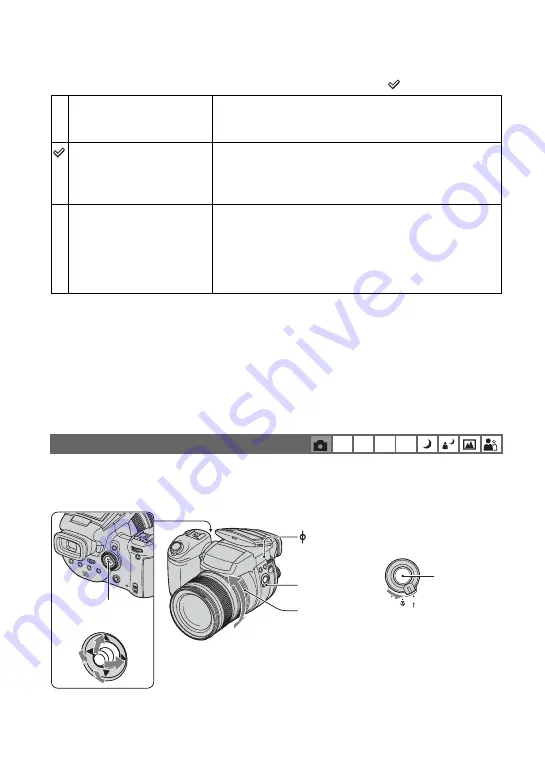
48
(
: The default setting)
On the [Continuous (C AF)]
• Focus adjustment may not be able to keep up when shooting fast moving subjects.
• The AF range finder frame is Center AF (page 46).
• The focus is not adjusted after the lock is completed in the following cases, and the “C AF” indicator
flashes. The camera operates in [Monitor] mode.
– When shooting in the dark place
– When shooting with a slow shutter speed
• There is no lock sound when the focus is achieved.
• When you press the shutter button all the way down using the self-timer, the focus is locked.
When shooting a subject through a net or through window glass, it is difficult to get the proper
focus in auto focus mode. In these cases, manually adjusting the focus is convenient.
Single (S AF)
Automatically adjusts the focus when the shutter button is
pressed and held halfway down. This mode is useful for
shooting stationary subjects.
Monitor (M AF)
Automatically adjusts the focus before the shutter button is
pressed and held halfway down. This mode shortens the time
needed for focusing.
• Battery consumption may be faster than in [Single] mode.
Continuous (C AF)
Adjusts the focus before you press and hold the shutter button
halfway down, and then continues to adjust the focus even
after AF lock is completed.
This mode allows shooting of moving subjects with
continued focus.
• Battery consumption may be faster than in any other AF mode.
Focusing manually
P
S
A
M
FOCUS
AUTO
MANUAL
PUSH
AUTO
Base point of distance mark
FOCUS switch
Manual focus ring
Near
Far
PUSH AUTO
button
Multi-selector
















































