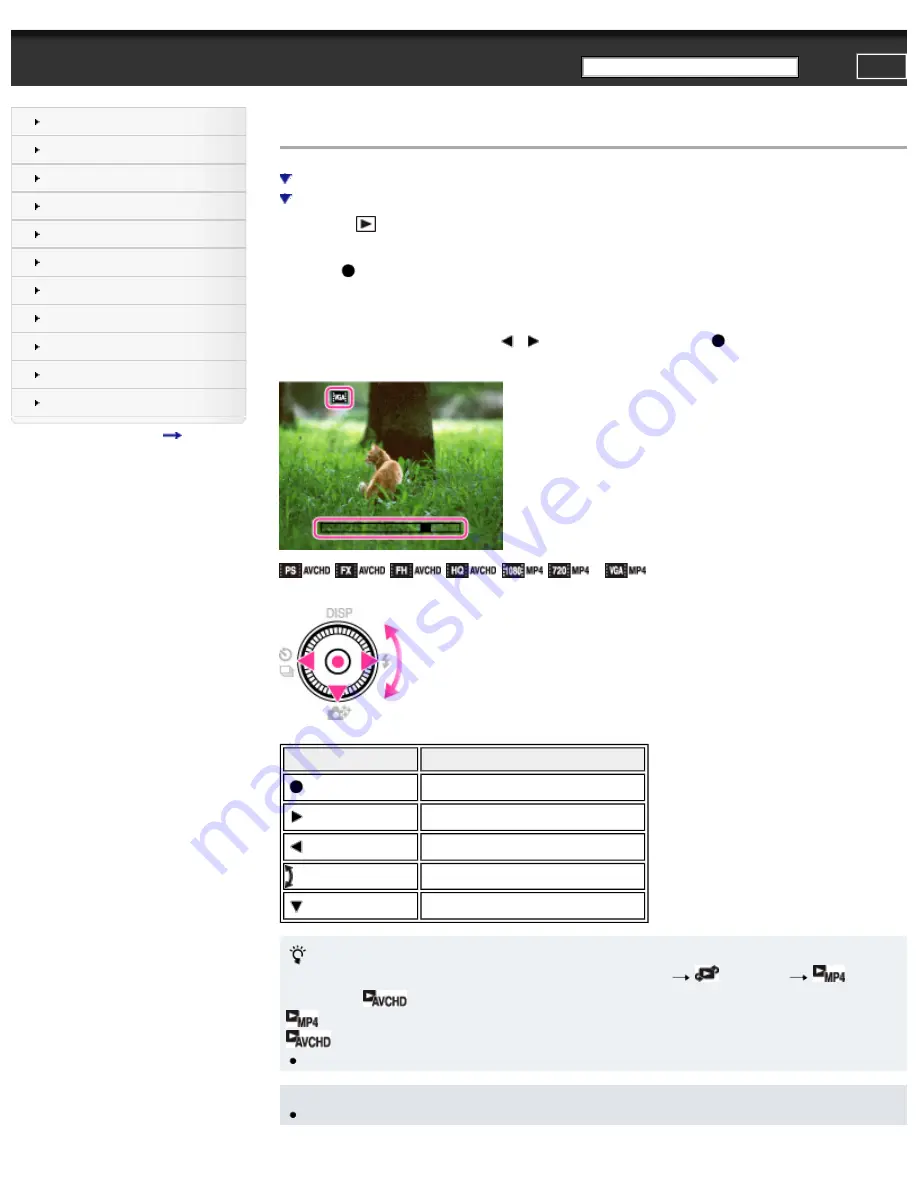
Top page > Viewing > Viewing movies > Viewing movies
Viewing movies
Capture a still image from a movie
1.
Press the
(Playback) button to switch to playback mode.
2.
Select a movie with the control wheel.
3.
Press
.
Movie playback starts.
On the movie viewing screen
Select the image you want to display using
/
on the control wheel, and press
.
The Playback bar appears, you can check a playback position of a movie.
,
,
,
,
,
or
appears on the movie viewing screen.
The icon displayed may vary depending on image size and quality.
Control wheel Action during playback
Stop
Fast forward
Fast rewind
Frame advance/Frame rewind
Displays the control panel
To display only movies on the index screen
You can view only movie thumbnails on the index screen by pressing MENU
(View Mode)
(Folder
view (MP4)) or
(AVCHD view).
(Folder view (MP4)): Displays MP4-format movie thumbnails on the index screen.
(AVCHD view): Displays AVCHD-format movie thumbnails on the index screen.
●
When a movie file is played back to the end, the camera automatically starts playing back the next movie file.
Note
●
You may not be able to play back some images shot using other cameras.
81
Summary of Contents for Cyber-shot DSC-HX20
Page 45: ...Back to top Copyright 2012 Sony Corporation 45 ...
Page 50: ...Copyright 2012 Sony Corporation 50 ...
Page 58: ...MENU items not available in some REC modes Back to top Copyright 2012 Sony Corporation 58 ...
Page 110: ...Copyright 2012 Sony Corporation 110 ...
Page 116: ...MENU items not available in some REC modes Back to top Copyright 2012 Sony Corporation 116 ...
Page 124: ...MENU items not available in some REC modes Back to top Copyright 2012 Sony Corporation 124 ...
Page 148: ...Copyright 2012 Sony Corporation 148 ...
Page 215: ...Back to top Copyright 2012 Sony Corporation 215 ...
Page 221: ...221 ...
Page 227: ...Back to top Copyright 2012 Sony Corporation 227 ...






























