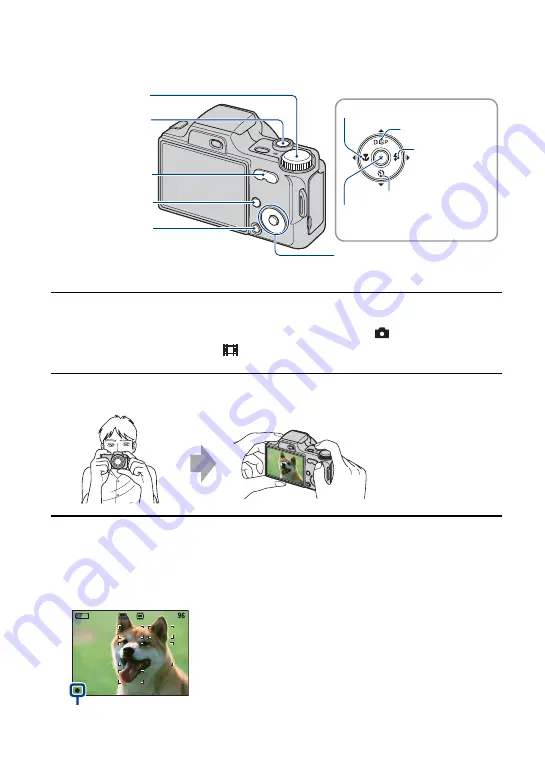
24
Shooting images easily (Auto Adjustment mode)
1
Select the desired function from the mode dial.
When shooting still images (Auto Adjustment mode):
Select
.
When shooting movies:
Select
.
2
Hold the camera, with your elbows pressed against your body to steady it.
3
Shoot with the shutter button.
When shooting still images:
1
Press and hold the shutter button halfway down to focus.
The
z
(AE/AF lock) indicator (green) flashes, a beep sounds, the indicator stops flashing and
remains lit.
HOME button
MENU button
Zoom button
Shutter button
Control button
v
/
V
/
b
/
B
button
z
button
Macro button
DISP button
Self-timer button
Flash button
Mode dial
Position the subject
in the center of the
focus frame.
AE/AF lock
















































