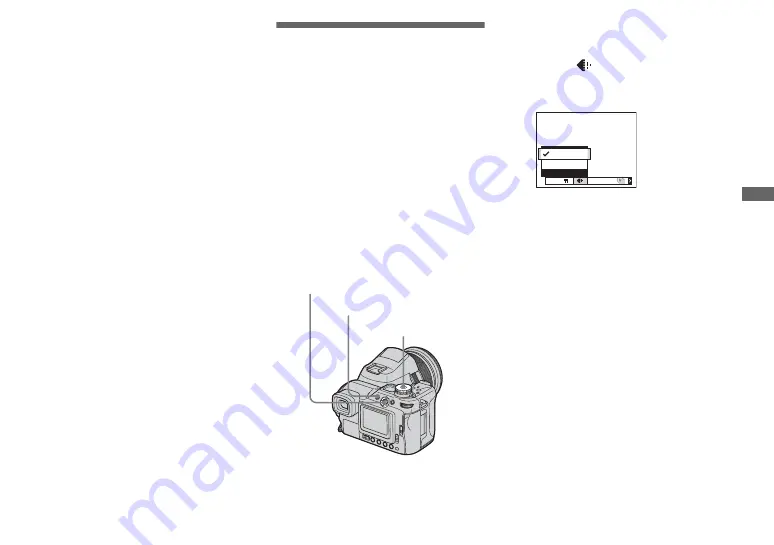
49
Bef
o
re
adva
nced op
er
at
io
n
s
•
The following functions can be set by simply
turning the command dial.
–
Program shift (page 54)
–
Shutter speed priority mode (page 55)
–
Aperture priority mode (page 56)
•
You can view the next/previous image during
playback.
Deciding the still
image quality
Mode dial: P
/
S
/
A
/
M
/
SCN
You can select the still image quality from
[Fine] or [Standard].
This camera is equipped with other methods
to select the image quality. You can select
these settings using the [Mode] (REC
Mode) item in the menu. These items are as
follows: [RAW] which records raw data
(page 79), [TIFF] which records
uncompressed data (page 80), and [E-Mail]
which records data suitable for sending e-
mail (page 81).
a
Set the mode dial to P, S, A, M
or SCN.
b
Press MENU.
The menu appears.
c
Select
(P. Quality) with
b
/
B
,
then select the desired image
quality with
v
/
V
.
Mode dial
Multi-selector (
v
/
V
/
b
/
B
)
MENU
Fine
FINE
Standard
P. Quality
ISO
Mode
BRK






























