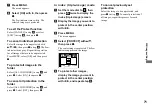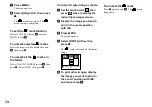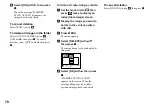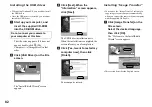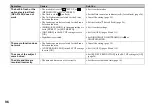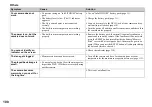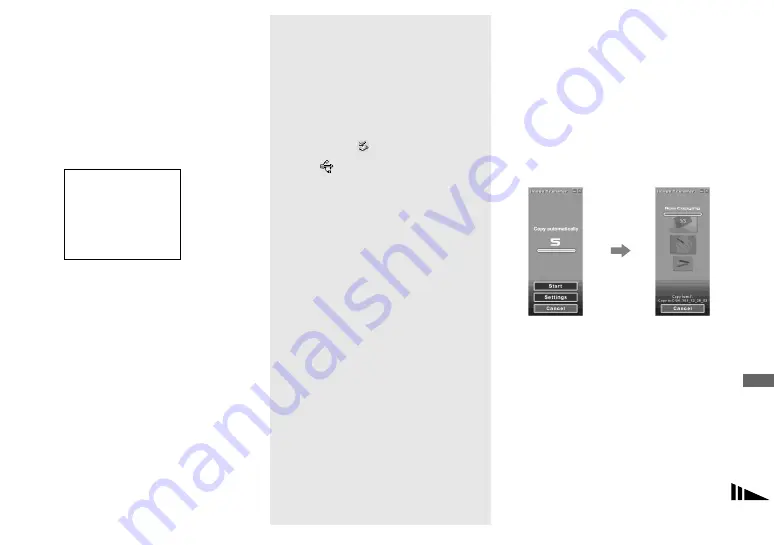
85
En
jo
y
ing
i
m
ages
on
yo
ur
c
o
m
put
er
d
Connect the other end of the
USB cable to your computer.
“USB MODE NORMAL” appears on
the screen. When a USB connection is
established for the first time, your
computer automatically runs the used
program to recognize your camera.
Wait for a while, and “Image Transfer”
launches.
•
When using a desktop computer, connect the
USB cable to the USB connector on the rear
panel.
•
When using Windows XP, the copy wizard
automatically appears on the desktop (page 87).
When you copy images using “Image
Transfer”, change the settings on page 86.
Disconnecting the USB cable
from your computer, removing
the “Memory Stick” from your
camera or turning off the
power during USB connection
For Windows 2000, Me, or XP users
1
Double-click
on the tasktray.
2
Click
(Sony DSC), then click [Stop].
3
Confirm the device on the confirmation
screen, then click [OK].
4
Click [OK].
This step is unnecessary for Windows
XP users.
5
Disconnect the USB cable, remove the
“Memory Stick” or turn off the power.
For Windows 98 or 98SE users
Perform only step
5
above.
Copying images using
“Image Transfer”
— Windows 98/98SE/2000/Me
When you connect the camera to your
computer, “Image Transfer” launches and
the images are automatically copied to the
computer. When copying is complete,
“ImageMixer” automatically launches and
images appears.
•
Normally “Image Transfer” and “Date” folders
are created inside the “My Documents” folder,
and all of the image files recorded with your
camera are copied into these folders.
•
You can change the “Image Transfer” settings
(page 86).
•
When you use Windows XP, you need to
change the settings (page 86).
USB MODE
NORMAL
a a a a