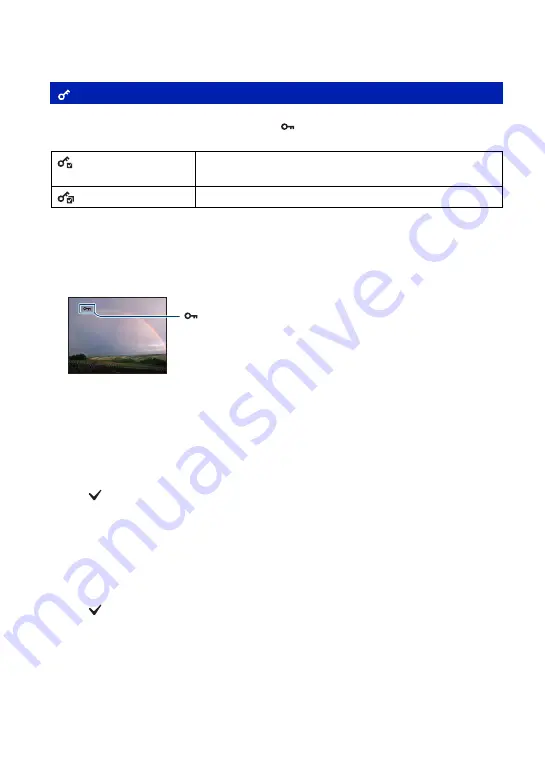
52
Viewing menu
For details on the operation
1
page 34
Protects images against accidental erasure. The
(Protect) indicator appears on a protected
image.
To protect an image
1
Select the images you want to protect while displaying images in single-image mode.
2
Press the MENU button.
3
Select [Protect] with
v
/
V
on the control button, [This Image] with
b
/
B
, and then press
z
.
To select and protect images
1
Press the MENU button while displaying images in single-image mode or in index mode.
2
Select [Protect] with
v
/
V
, and select [Multiple Images] with
b
/
B
, then press
z
.
In single-image mode:
3
Select the image you want to protect with
b
/
B
, then press
z
.
The
is attached to the selected image.
4
Press
b
/
B
to display other images you want to protect, then press
z
.
5
Press the MENU button.
6
Select [OK] with
v
, then press
z
.
In index mode:
3
Select the image you want to protect with
v
/
V
/
b
/
B
, then press
z
.
The
is attached to the selected image.
4
To protect other images, repeat step
3
.
To select all the images of a date/folder/favorites, select the bar with
b
, then press
z
.
5
Press the MENU button.
6
Select [OK] with
v
, then press
z
.
• Note that the formatting erases all the data stored on the recording media, even if the images are protected,
and these images cannot be restored.
• It may take some time to protect an image.
(Protect): Preventing accidental erasure
(This Image)
Protects/unlocks the currently selected image.
• This item appears only in single-image mode.
(Multiple Images)
Selects and protects/unlocks multiple images.






























