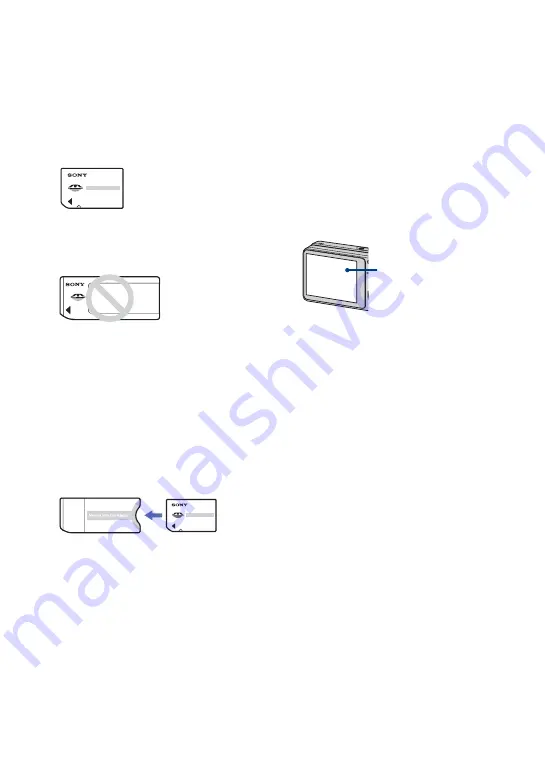
2
Notes on using your camera
Notes on the types of “Memory Stick”
media that you can use (sold separately)
“Memory Stick Duo” media
You can use “Memory Stick Duo” media
with the camera.
“Memory Stick” media
You cannot use “Memory Stick” media
with the camera.
Other memory cards cannot be used.
• For details on “Memory Stick Duo” media, see
When using “Memory Stick Duo” media
with “Memory Stick” media compatible
equipment
You can use the “Memory Stick Duo”
media by inserting it into the “Memory
Stick Duo” media Adaptor (sold
separately).
“Memory Stick Duo” media Adaptor
Notes on the battery pack
• Charge the battery pack (supplied) before using
the camera for the first time.
• You can charge the battery pack even if it is not
completely discharged. In addition, even if the
battery pack is not fully charged, you can use
the partially charged capacity of the battery pack
as is.
• If you do not intend to use the battery pack for a
long time, use up the existing charge and
remove it from the camera, then store it in a
cool, dry place. This is to maintain the battery
pack functions.
For details on the usable battery pack, see
page 103.
Notes on the LCD screen and lens
• The LCD screen is manufactured using
extremely high-precision technology, so over
99.99% of the pixels are operational for
effective use. However, some tiny black and/or
bright dots (white, red, blue or green) may
appear on the LCD screen. These dots are a
normal result of the manufacturing process, and
do not affect the recording.
• Exposing the LCD screen or the lens to direct
sunlight for long periods may cause
malfunctions. Be careful when placing the
camera near a window or outdoors.
• Do not press against the LCD screen. The screen
may be discolored and that may cause a
malfunction.
• Images may trail across on the LCD screen in a
cold location. This is not a malfunction.
• This camera is equipped with a power zoom
lens. Be careful not to bump the lens, and be
careful not to apply force to it.
The images used in this Handbook
The images used as examples in this Handbook
are reproduced images, and are not actual images
shot using the camera.
Black, white, red, blue
or green points

































