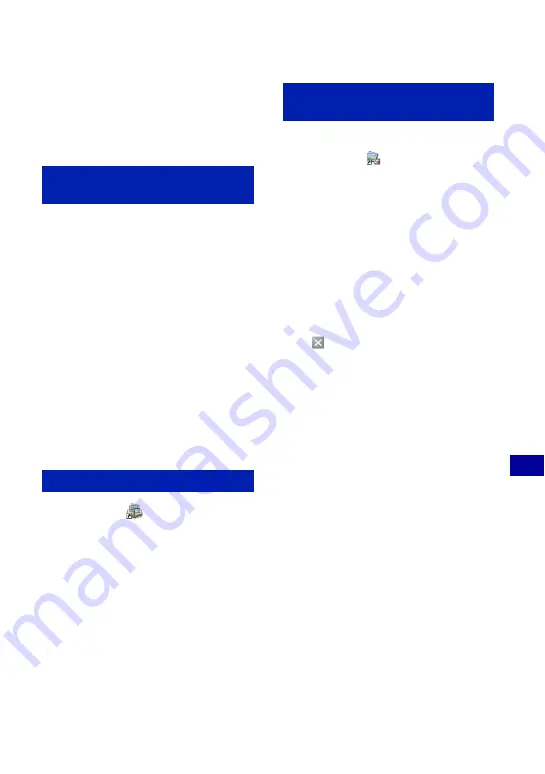
93
Us
ing
y
our
c
o
mp
uter
On the “Picture Motion Browser” (supplied)
You can use still images and movies from
the camera more than ever by taking
advantage of the software.
This section summarizes the “Picture
Motion Browser”.
With the “Picture Motion Browser”:
• You can import images shot with the camera
and display them on the computer.
• You can organize images on the computer on a
calendar by shooting date to view them.
• You can copy images on a PC to the “Memory
Stick Duo” so they can be viewed on this
camera.
• You can retouch (Red Eye Correction, etc.),
print, and send still images as e-mail
attachments, change the shooting date and more.
• You can edit the movies.
• You can print or save the still images with the
date.
• You can create a data disc using a CD burner
drive or DVD burner drive.
• You can upload the image to the Web.
For details, refer to “PMB Guide”.
Double-click the
(PMB Guide) icon on
the desktop.
To access “PMB Guide” from the Start
menu, click [Start]
t
[All Programs] (in
Windows 2000, [Programs])
t
[Sony
Picture Utility]
t
[Help]
t
[PMB
Guide].
Starting the “Picture Motion Browser”
Double-click the
(Picture Motion
Browser) icon on the desktop.
Or, from the Start menu: Click [Start]
t
[All Programs] (in Windows 2000,
[Programs])
t
[Sony Picture Utility]
t
[PMB – Picture Motion Browser].
• The confirmation message of the Information
tool appears on the screen when starting the
“Picture Motion Browser” for the first time.
Select [Start]. This function informs you of
news, such as software updates. You can change
the setting later.
Exiting the “Picture Motion Browser”
Click
button on the top right corner of
the screen.
“Picture Motion Browser”
overview
Starting the “PMB Guide”
Starting and exiting the “Picture
Motion Browser”






























