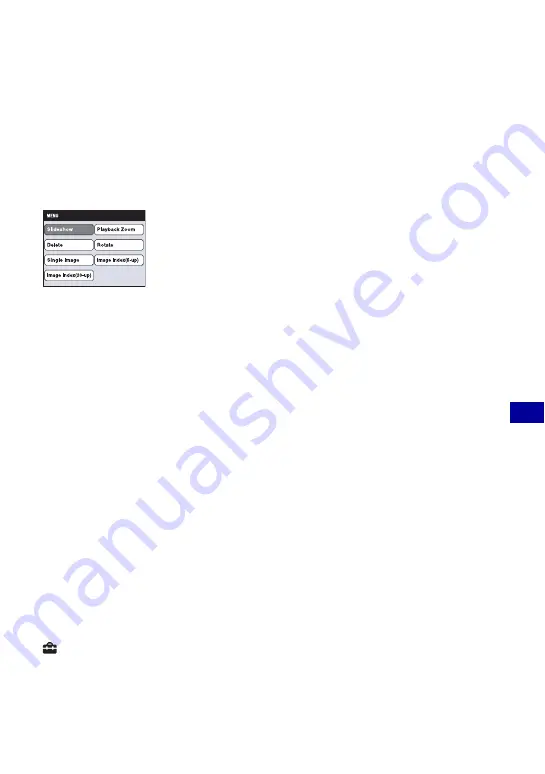
87
V
ie
w
ing im
ages
on a
T
V
Viewing images on a TV
Operating the MENU items
Detailed settings can be made from the menu for the functions listed below.
1
Touch [MENU] on the LCD screen.
The menu items appear on the TV screen.
2
Touch
b
/
B
/
V
/
v
(control buttons) on the camera’s LCD screen, then select the desired setting.
3
Touch
z
(middle button).
Using “BRAVIA” Sync
When connecting to a TV that supports “BRAVIA” Sync* using an HDMI cable, you can
operate the playback functions of the camera with the TV remote controller.
1
Connect the HDMI OUT jack of the multi-output stand and the HDMI jack of the TV using an
HDMI cable.
2
Attach the camera on the multi-output stand.
3
Turn on the camera.
4
Operate the camera with the TV remote controller.
* You can do the playback operation with the remote controller of your TV by connecting your camera to a
“BRAVIA” Sync compatible TV launched in 2008 or later with the HDMI cable. For details, see the
operating instructions supplied with the TV.
• The following operations can be performed using the remote controller.
– Images can be advanced using the left/right keys on the TV’s remote controller.
– The TV’s power automatically turns on when the camera’s power is turned on. The video input of the
TV is also automatically switched so that it connects to the camera.
– After enjoying your images, the camera’s power automatically turns off when the TV’s power is turned
off.
– Pressing SYNC MENU on the TV’s remote controller displays the menu screen, where various
associated operations can be performed.
If the camera functions in an undesired manner when controlling with the TV’s remote controller, such as
when connected via HDMI to another manufacturer’s TV, set the item [CTRL FOR HDMI] found under
(Settings) on the HOME screen to [Off] (page 76).
•
Slideshow
•
Playback Zoom
•
Delete
•
Rotate
•
Single Image
•
Image Index(6-up)
•
Image Index(20-up)






























