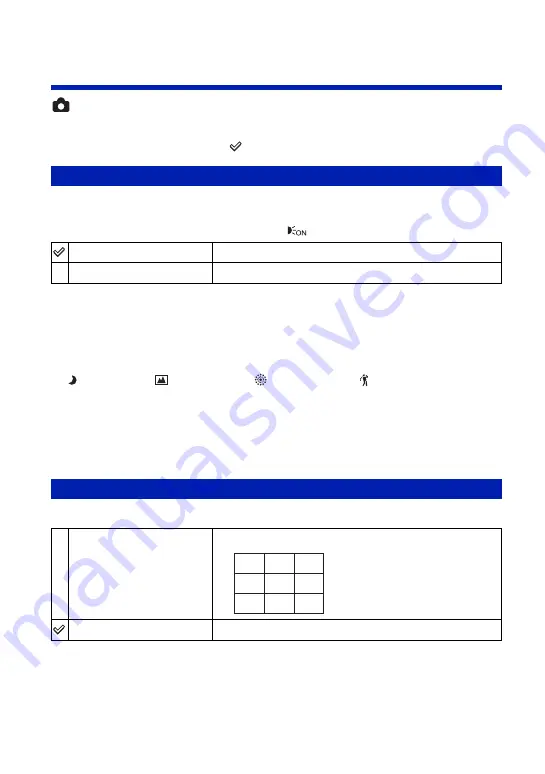
78
Settings
For details on the operation
1
page 69
Shooting Settings — Shooting Settings 1
The default settings are marked with
.
The AF illuminator supplies fill light to focus more easily on a subject in dark surroundings.
The AF illuminator emits red light allowing the camera to focus easily when the shutter button
is pressed halfway, until the focus is locked. The
indicator appears at this time.
• If the AF illuminator light does not reach the subject sufficiently or the subject has no contrast, focus will
not be achieved.
• Focus is achieved as long as the AF illuminator light reaches the subject, regardless of whether light fails
to reach the center of the subject.
• You cannot use the AF illuminator when:
– Focus preset is set (page 45).
–
(Twilight) mode,
(Landscape) mode,
(Fireworks) mode or
(Hi-Speed Shutter) mode is
selected in the Scene Selection mode.
• When you use AF illuminator, the normal AF range finder frame is disabled and a new AF range finder
frame is displayed by a dotted line. AF operates with priority on subjects located near the center of the
frame.
• The AF illuminator emits very bright light. Although there is no health hazard, do not look directly into
the AF illuminator emitter at close range.
With reference to the grid lines, you can easily set a subject in a horizontal/vertical position.
• The grid lines are not recorded.
AF Illuminator
Auto
Uses the AF illuminator.
Off
Does not use AF illuminator.
Grid Line
On
Displays the grid lines.
Off
Does not display the grid lines.
















































