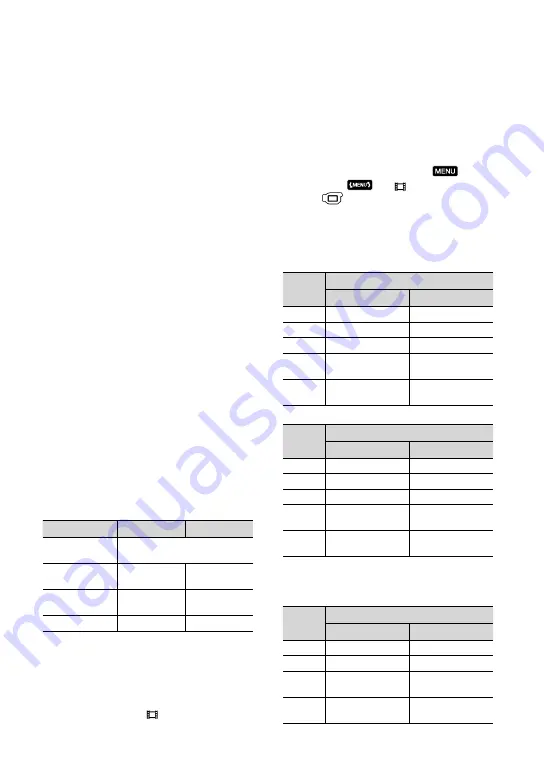
58
GB
50 Hz/60 Hz
Current consumption: 0.35 A - 0.18 A
Power consumption: 18 W
Output voltage: DC 8.4 V
*
Operating temperature: 0
C to 40
C (32 °F to
104 °F)
Storage temperature: –20
C to + 60
C (-4 °F to
+140 °F)
Dimensions (approx.): 48
29
81 mm (1 15/16
× 1 3/16 × 3 1/4 in.) (w/h/d) excluding the
projecting parts
Mass (approx.): 170 g (6.0 oz) excluding the
power cord (mains lead)
*
See the label on the AC Adaptor for other
specifications.
Rechargeable battery pack NP-FH60
Maximum output voltage: DC 8.4 V
Output voltage: DC 7.2 V
Maximum charge voltage: DC 8.4 V
Maximum charge current: 2.12 A
Capacity: 7.2 Wh (1 000 mAh)
Type: Li-ion
Design and specifications of your camcorder and
accessories are subject to change without notice.
Manufactured under license from Dolby
Laboratories.
Expected charging and running time
for the supplied battery pack (in
minute)
Image quality
HD
SD
Charging time
(full charge)
135
Continuous
recording time
125
160
Typical recording
time
65
80
Playback time
195
260
Recording and playback time is approximate
time available using a fully charged battery
pack.
High definition image quality (HD)/Standard
definition image quality (SD)
Recording condition: [ REC MODE] is set
to [SP].
Typical recording time shows the time when
you repeat recording start/stop, turning the
power on/off and zooming.
Expected recording time of movies in
the internal memory (in minute)
To set the recording mode, touch
(MENU)
[ REC MODE]
(under
[SHOOTING SET] category). In
the default setting, the recording mode is [HD
SP] (p. 48).
High definition image quality (HD) in h (hour) and m
(minute)
Recording
mode
Recording time
HDR-CX500E
HDR-CX500VE/CX505VE
[HD FH]
3 h 50 m
3 h 45 m
[HD HQ]
7 h 50 m
7 h 35 m
[HD SP]
9 h 30 m
9 h 15 m
[HD LP]
(5.1 ch)
*
12 h 40 m
12 h 20 m
[HD LP]
(2 ch)
*
13 h 20 m
13 h
Recording
mode
Recording time
HDR-CX520E
HDR-CX520VE
[HD FH]
7 h 45 m
7 h 40 m
[HD HQ]
15 h 50 m
15 h 35 m
[HD SP]
19 h 10 m
18 h 55 m
[HD LP]
(5.1 ch)
*
25 h 35 m
25 h 15 m
[HD LP]
(2 ch)
*
26 h 55 m
26 h 35 m
Standard definition image quality (SD) in h (hour) and
m (minute)
Recording
mode
Recording time
HDR-CX500E
HDR-CX500VE/CX505VE
[SD HQ]
7 h 50 m
7 h 40 m
[SD SP]
11 h 35 m
11 h 20 m
[SD LP]
(5.1 ch)
*
22 h 15 m
21 h 40 m
[SD LP]
(2 ch)
*
24 h 15 m
23 h 40 m

























