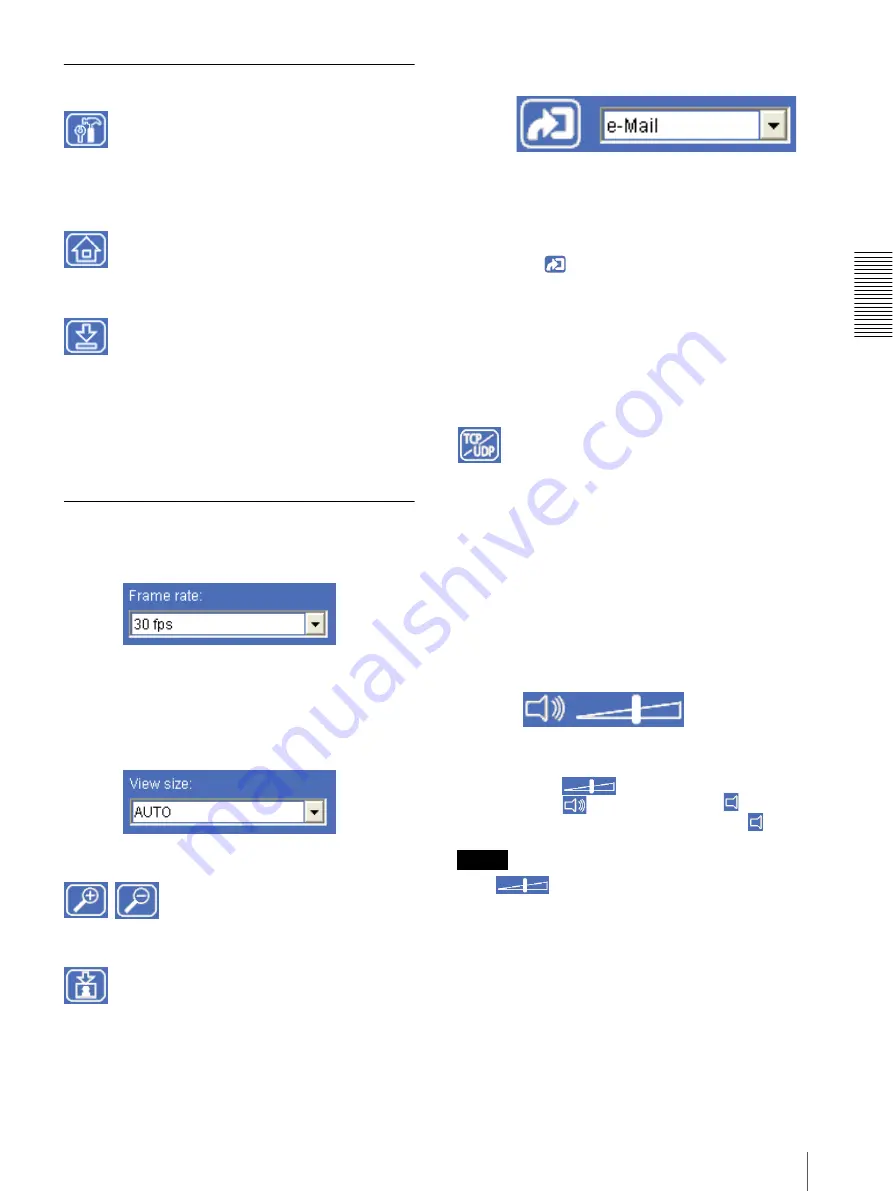
O
per
at
ing
t
he
Came
ra
Configuration of Main Viewer
21
Main menu
Setting
Click to display the Administrator menu. (page 27)
You can operate this function only when logging in as
the administrator.
Home
Displays the Welcome page.
Player
Click to download the “SNC video player” application
program built in the camera. The SNC video player
allows you to play video data recorded on the camera
with your computer. (See “Using the SNC video player
— Playing Video File Recorded on Camera” on page
66.)
Camera Control Section
Frame rate
(Displayed only when the camera Video mode (page 32)
is set to
JPEG
.)
Selects the frame rate to transmit images. (page 22)
View size
Selects the view size to be displayed. (page 23)
Digital zoom
Click to change the size of the digital zoom. (page 23)
Capture
Click to capture a still image shot by the camera and to
store it in the computer. (See “Capturing a Monitor
Image” on page 23.)
Trigger
(Displayed only when the camera
Viewer mode
(page 41) is set to
Full
and one or more triggers are
enabled in the Trigger menu (page 53).)
Select the function you want to use from the drop-down
list and click
. The selected function is activated.
The selectable functions are as follows:
– send the still image files attached to an e-mail
– send the still image files to an FTP server (page 24)
– record the still image files in the built-in memory
– switch the alarm output on/off (page 25)
Transmission (Switching the TCP/
UDP transmission mode)
(Displayed only when the camera Video mode (page 32)
is set to
MPEG4
and using the ActiveX viewer.)
Each click switches the transmission mode of the video
data among TCP mode, UDP (Unicast) mode and UDP
(Multicast) mode. (page 26)
The last selected mode is saved in the computer, and will
stay selected for the next starting.
Volume (SNC-CS11 only)
(Displayed when the Microphone (page 33) is set to
On
.)
Drag the bar of
to adjust the volume.
When you click
, the icon changes to
and the
audio output stops. To output the audio, click
again.
Note
If the
is not displayed due to the use of using
Java applet viewer, Audio codec may not be set
G.711(64kbps)
(page 34) or Java may not be installed
correctly.
To check if Java is installed correctly, refer to “Java
applet viewer” of “About Viewers” on page 19.






























