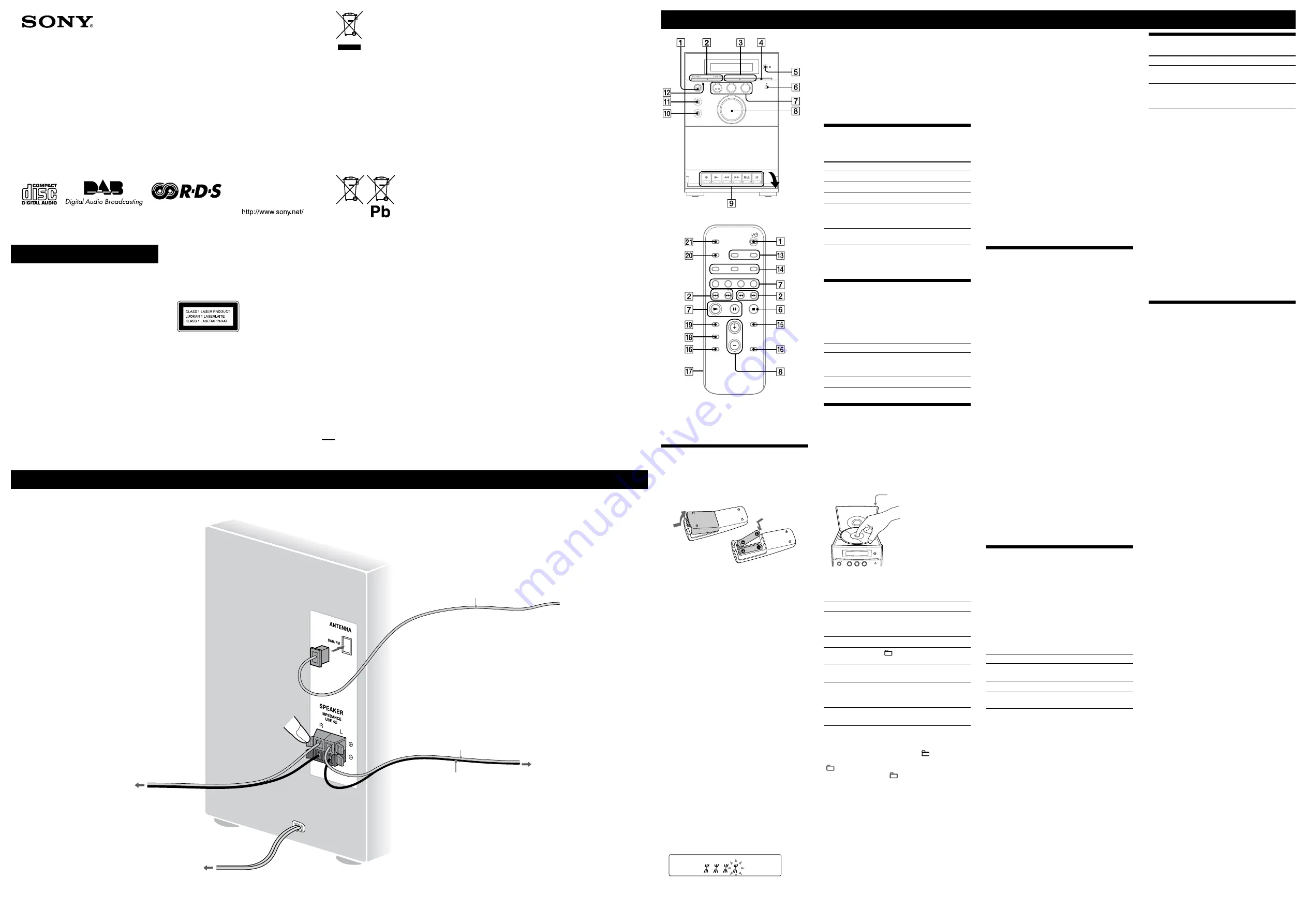
CMT-EH45DAB.GB.3-294-219-13(1)
WARNING
To reduce the risk of fire or electric shock,
do not expose this apparatus to rain or
moisture.
To reduce the risk of fire or electric shock, do not expose
this apparatus to dripping or splashing, and do not place
objects filled with liquids, such as vases, on the apparatus.
To reduce the risk of fire, do not cover the ventilation
opening of the apparatus with newspapers, tablecloths,
curtains, etc.
Do not place the naked flame sources such as lighted
candles on the apparatus.
As the main plug is used to disconnect the unit from the
mains, connect the unit to an easily accessible AC outlet.
Should you notice an abnormality in the unit, disconnect
the main plug from the AC outlet immediately.
Do not install the appliance in a confined space, such as a
bookcase or built-in cabinet.
Do not expose batteries or apparatus with battery-
installed to excessive heat such as sunshine, fire or the
like.
Hooking up the system securely
CAUTION
The use of optical instruments with this product will
increase eye hazard.
Except for customers in the U.S.A.
and Canada
This appliance is classified
as a CLASS 1 LASER
product. This marking
is located on the rear
exterior.
European model only
Excessive sound pressure from earphones and
headphones can cause hearing loss.
Notice for the customer in the
countries applying EU Directives
The manufacturer of this product is Sony Corporation,
1-7-1 Konan Minato-ku Tokyo, 108-0075 Japan. The
Authorized Representative for EMC and product safety is
Sony Deutschland GmbH, Hedelfinger Strasse 61, 70327
Stuttgart, Germany. For any service or guarantee matters,
please refer to the addresses given in separate service or
guarantee documents.
Disposal of Old Electrical & Electronic
Equipment
(Applicable in the European Union and
other European countries with separate
collection systems)
This symbol on the product or on its packaging indicates
that this product shall not be treated as household
waste. Instead it shall be handed over to the applicable
collection point for the recycling of electrical and
electronic equipment. By ensuring this product is
disposed of correctly, you will help prevent potential
negative consequences for the environment and human
health, which could otherwise be caused by inappropriate
waste handling of this product. The recycling of materials
will help to conserve natural resources. For more detailed
information about recycling of this product, please
contact your local Civic Office, your household waste
disposal service or the shop where you purchased the
product.
Applicable accessories: Remote commander
Disposal of waste batteries
(applicable in the European
Union and other European
countries with separate
collection systems)
This symbol on the battery or on the packaging indicates
that the battery provided with this product shall not be
treated as household waste. By ensuring these batteries
are disposed of correctly, you will help prevent potentially
negative consequences for the environment and human
health which could otherwise be caused by inappropriate
waste handling of the battery. The recycling of the
materials will help to conserve natural resources.
In case of products that for safety, performance or data
integrity reasons require a permanent connection with an
incorporated battery, this battery should be replaced by
qualified service staff only. To ensure that the battery will
be treated properly, hand over the product at end-of-life
to the applicable collection point for the recycling of
electrical and electronic equipment.
For all other batteries, please view the section on how
to remove the battery from the product safely. Hand the
battery over to the applicable collection point for the
recycling of waste batteries.
For more detailed information about recycling of this
product or battery, please contact your local Civic Office,
your household waste disposal service or the shop where
you purchased the product.
Note on DualDiscs
A DualDisc is a two sided disc product which mates
DVD recorded material on one side with digital
audio material on the other side. However, since the
audio material side does not conform to the Compact
Disc (CD) standard, playback on this product is not
guaranteed.
Music discs encoded with copyright
protection technologies
This product is designed to playback discs that conform
to the Compact Disc (CD) standard. Recently, various
music discs encoded with copyright protection
technologies are marketed by some record companies.
Please be aware that among those discs, there are some
that do not conform to the CD standard and may not be
playable by this product.
MPEG Layer-3 audio coding technology and patents
licensed from Fraunhofer IIS and Thomson.
Antennas
Find a location and an orientation that provide
good reception, and then set up the antenna.
Keep the antenna away from the speaker cords
and the power cord to avoid picking up noise.
Before unplugging the FM/DAB antenna, make
sure the system is turned off to preserve your own
FM and DAB settings.
FM/DAB lead antenna
(Extend it horizontally.)
Power
Connect the power cord to a wall socket.
If the plug does not fit the wall socket, detach the
supplied plug adaptor (only for models equipped
with an adaptor).
Right speaker
Wall socket
Speakers
Insert only the stripped portion of the cord.
Speaker cord (Red/
)
Speaker cord (Black/
)
Left speaker
Basic Operations
Open the tape
section lid.
This manual mainly explains operations using the
remote, but the same operations can also be performed
using the buttons on the unit having the same or similar
names.
Before using the system
To use the remote
Slide and remove the battery compartment lid
, and
insert the two R6 (size AA) batteries (not supplied),
side first, matching the polarities shown below.
Notes on using the remote
With normal use, the batteries should last for about six months.
Do not mix an old battery with a new one or mix different types of
batteries.
If you do not use the remote for a long period of time, remove the
batteries to avoid damage from battery leakage and corrosion.
To set the clock
Use buttons on the remote to set the clock.
1
Turn on the system.
Press
(on/standby)
.
2
Select the clock set mode.
Press CLOCK/TIMER SET
. If the current mode
appears, press
/
repeatedly to select
“CLOCK,” and then press ENTER
.
3
Set the time.
Press
/
repeatedly to set the hour, and
then press ENTER
. Use the same procedure to set
the minutes.
The clock settings are lost when you disconnect the
power cord or if a power failure occurs.
To run the DAB Automatic Scan
When you turn on the system for the first time after
you purchase the system, DAB Automatic Scan starts
automatically and creates a list of available services. If
you want to run the DAB Automatic Scan again, perform
the procedure below.
1
Press DAB AUTO SCAN
on the unit.
“DAB SCAN” and “PUSH DAB” appear.
2
Press DAB
on the unit.
Scanning begins. The scanning progress is indicated
by advancing asterisks. Depending on the DAB
services available in your area, scanning may take a
few minutes.
When scanning is complete, a list of available services
is created.
Notes
If your country or region does not support DAB broadcast,
“NO SERV” appears.
Do not press any button on the unit or the remote during DAB
Automatic Scan. If scanning is interrupted, run the DAB Automatic
Scan again.
If you move to another area, repeat this procedure to store the
stations for your new area.
This procedure clears all previously stored presets.
Before unplugging the DAB antenna, make sure the system is turned
off to preserve your own DAB settings.
This tuner does not support data services.
Selecting a music source
Press the following buttons (or press FUNCTION
repeatedly).
To select
Press
CD
CD
.
Tuner
TUNER/BAND
.
DAB
DAB
on the unit.
Tape
FUNCTION
repeatedly until “TAPE”
appears.
Component* (connected
using an audio cord)
AUDIO IN
.
* If the component has the AVLS (Automatic Volume Limiter System)
or BASS BOOST function, turn off the function to avoid distorted
sound from the speakers.
Adjusting the sound
To adjust the volume
Press /
(or turn the VOLUME control on
the unit)
.
To add a sound effect
To
Press
Generate a more dynamic
sound (Dynamic Sound
Generator X-tra)
DSGX
on the unit.
Set the sound effect
EQ
.
Playing a CD/MP3 disc
1
Select the CD function.
Press CD (or FUNCTION repeatedly)
.
2
Place a disc.
Press
PUSH OPEN/CLOSE on the unit, and place a
disc with the label side up on the CD compartment.
To close the CD compartment, press
PUSH OPEN/
CLOSE on the unit.
PUSH OPEN/CLOSE
3
Start playback.
Press
(play) (or CD/
(play/pause) on the unit)
.
To
Press
Pause playback
(pause) (or CD/
on the
unit)
. To resume play, press
it again.
Stop playback
(stop)
.
Select a folder on an
MP3 disc
+/
(select folder)
.
Select a track or file
/
(go back/go forward)
(
/
on the unit)
.
Find a point in a
track or file
Hold down
/
(rewind/
fast forward)
during playback,
and release it at the desired point.
Select Repeat Play
REPEAT
repeatedly until
“REP” or “REP1” appears.
To change the play mode
Press PLAY MODE
repeatedly while the player is
stopped. You can select normal play (“ ” for all MP3
files in the folder on the disc), shuffle play (“SHUF” or
“ SHUF*”), or program play (“PGM”).
* When playing a CD-DA disc,
(SHUF) Play performs the same
operation as SHUF Play.
Notes on Repeat Play
All tracks or files on a disc are played repeatedly up to five times.
“REP1” indicates that a single track or file is repeated until you stop
it.
Notes on playing MP3 discs
Do not save other types of tracks or files or unnecessary folders on a
disc that has MP3 files.
Folders that have no MP3 files are skipped.
MP3 files are played back in the order that they are recorded onto
the disc.
The system can only play MP3 files that have a file extension of
“.MP3”.
If there are files on the disc that have the “.MP3” file extension,
but that are not MP3 files, the unit may produce noise or may
malfunction.
The maximum number of:
folders is 150 (including the root folder).
MP3 files is 255.
MP3 files and folders that can be contained on a single disc is 256.
folder levels (the tree structure of files) is 8.
Compatibility with all MP3 encoding/writing software, recording
device, and recording media cannot be guaranteed. Incompatible
MP3 discs may produce noise or interrupted audio or may not play
at all.
Notes on playing multisession discs
If the disc begins with a CD-DA (or MP3) session, it is recognized
as a CD-DA (or MP3) disc, and playback continues until another
session is encountered.
A disc with a mixed CD format is recognized as a CD-DA (audio)
disc.
Listening to the radio
Before you can receive DAB, you must complete the
DAB Automatic Scan procedure (see “Before using the
system”).
1
Select “DAB” or “FM.”
Press TUNER/BAND
repeatedly. You can also
select DAB directly by pressing DAB
on the unit.
2
Select the tuning mode.
Press TUNING MODE
repeatedly until “AUTO”
appears.
3
Tune in the desired station.
Press +/
(or /
on the unit)
.
Scanning stops automatically when a station is tuned
in, and then “TUNED” (DAB only) and “STEREO”
(for stereo programs) appear. When you tune in a
DAB station or an FM station that provides RDS
services, the service name or station name appears.
Tip
Press
(stop)
to stop automatic scanning (FM band only).
To tune in a station with a weak signal
(FM band only)
Press TUNING MODE
repeatedly until “MANUAL”
appears, and then press +/
(or /
on the
unit)
repeatedly to tune in the desired station.
To reduce static noise on a weak FM stereo
station
Press FM MODE
repeatedly until “MONO” appears
to turn off stereo reception.
Notes on listening to DAB stations
When tuning in a DAB station, it may take a few seconds before you
hear any sound.
Primary service is automatically received when secondary service
ends.
Playing a tape
Use buttons on the unit to play a tape.
1
Select the tape function.
Press FUNCTION
repeatedly.
2
Insert a tape.
Press
(stop/eject)
, and insert the tape into the
cassette holder. Make sure there is no slack in the tape
to avoid damaging the tape or the tape deck.
3
Start playback.
Press
(play)
.
To
Press
Pause playback
(pause)
. To resume play, press
it again.
Stop playback
(stop/eject)
.
Rewind or fast
forward*
/
(rewind/fast forward)
.
* Be sure to press
(stop/eject)
after the tape has been wound
or rewound to the end.
Note
Do not turn off the system during playback or recording.
3-294-219-
13
(1)
CMT-EH45DAB
© 2008 Sony Corporation
Printed in China
Micro HI-FI
Component
System
Operating Instructions
Changing the display
To change
Press
Information on
the display
1)
DISPLAY
repeatedly when the
system is on.
Display mode
(Clock)
DISPLAY
when the system is
off
2)
. The clock is displayed for eight
seconds.
1)
For example, you can view:
CD/MP3 disc information such as the track or file number, folder
name during normal play, or the total play time while the player is
stopped.
DAB station information such as the service name, channel label,
DLS (Dynamic Label Segment), or ensemble label.
2)
The STANDBY indicator
lights up when the system is turned off.
Notes on the display information
The following are not displayed;
total playing time for a CD-DA disc depending on the play mode.
total playing time for an MP3 disc.
remaining playing time for a track and an MP3 file.
The following are not displayed correctly;
elapsed playing time of an MP3 file encoded using VBR (variable
bit rate).
folder and file names that do not follow either ISO9660 Level 1,
Level 2 or Joliet in the expansion format.
The following are displayed;
ID3 tag information for MP3 files when ID3 version 1 and
version 2 tags are used.
up to 15 characters of ID3 tag information using uppercase letters
(A to Z), numbers (0 to 9), and symbols (" $ % ’ ( ) * + , – . / < = >
@ [ \ ] _ ` { | } ! ? ^).
up to 8 characters of service name, up to 128 characters of DLS
(Dynamic Label Segment) and up to 16 characters of ensemble
label using uppercase letters (A to Z), numbers (0 to 9), and
symbols (" $ % ’ ( ) * + , – . / < = > @ [ \ ] _ ` { | } ! ? ^).
Using optional audio components
To connect an optional headphones
Connect headphones to the PHONES jack
on the
unit.
To connect an optional component
Connect additional audio source component to the
AUDIO IN jack
on the unit using an audio analog
cord (not supplied). Turn down the volume on the
system, and then select the AUDIO IN function.




















