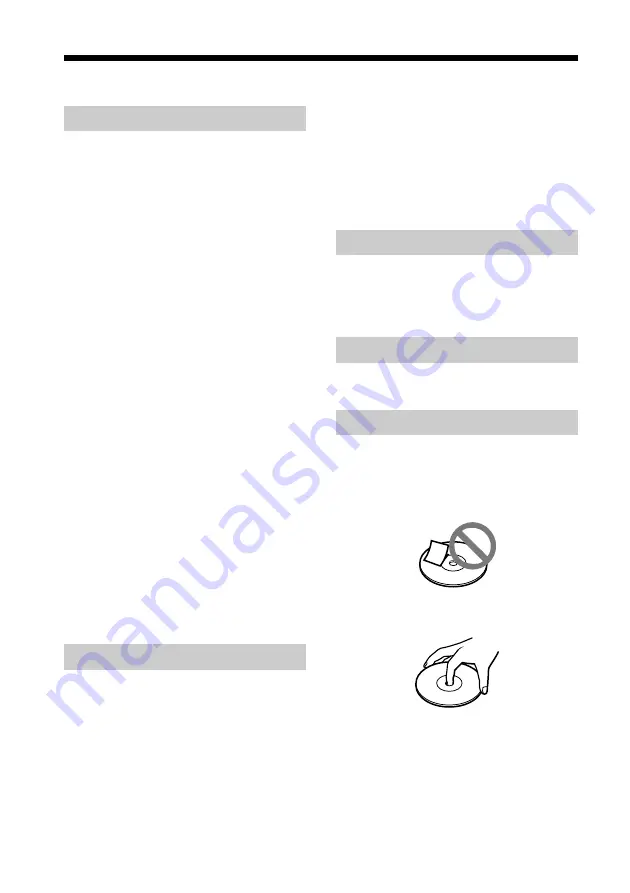
15
GB
Notes on Use
On placement
During use or storage, do not place your
camera in the following places. It may
result in malfunction.
• Places where the temperature
becomes excessively high.
Do not leave your camera in a car
parked in direct sunlight. This could
result in deformation and damage.
• In direct sunlight or near heat sources
This could result in deformation and
damage.
• Dusty locations, beaches or other
places with much sand or dust.
When using your camera on a sandy
beach or dusty location, be sure that
the camera is not exposed to sand or
dust. Sand or dust may cause the
camera to malfunction and sometimes
the malfunction cannot be repaired.
• Do not point the lens directly at the
sun.
The lens may be damaged and image
burn-in, etc. may result. Be careful
when placing the camera under
sunlight or by a window.
• Keep the unit away from strong
magnetic fields. Recording may not
perform normally.
On operation
• Do not disconnect the camera’s USB
cable while the application is in
operation. This may result in
malfunction.
• Do not place objects on top of your
camera.
• Avoid exposure to rapid temperature
fluctuations. Do not use your camera
immediately after it is brought from a
cold to a warm location, or if the
temperature of the room is raised
rapidly. Moisture may condense
inside the camera. Wait a while
before using the camera.
On transportation
Retain the shipping box. It may come in
handy if the camera has to be
transported in the future.
On the lens
Do not touch the lens of the camera.
On discs
Observe the following precautions to
protect the data recorded on discs.
• Do not affix paper, etc. to the disc,
and do not scratch the disc.
• Do not touch the side of the disc with
recorded data (playback side).
• Do not store a disc where it is subject
to excessive dust, direct sunlight, high
humidity, or near heat sources.
• Do not spill liquids on the disc.
• To protect valuable data, always
place the disc in its case for storage.















































